If you want to increase sales and conversions, you need to tackle as many platforms as possible. Advertising your products on Google Shopping can help you endorse your products to a larger market and increase your chances of sales. And imagine you can do all of this for free!
In this article, we will guide you on how you can list your products on Google Shopping Ads with a simple setup and enjoy increased sales and revenue. But before we get started, let’s learn a bit more about Google Shopping and how it benefits your business.
Learn how to Set-Up Google Analytics for WooCommerce in this easy guide.
Let’s Know More About Google Shopping
Google Shopping provides a marketplace where consumers can search for products and choose from multiple vendors. These products can be displayed on the main page or under the shopping tab. Customers can easily see and compare prices to see which works best for them. Moreover, it provides an amazing opportunity for sellers to display their products to a wider market.
Google Shopping enables both free and sponsored listing, although sponsored listings are displayed separately as well. But even with free listings, you can greatly increase your visibility. Using specific keywords and updating your products and prices daily can help you gain the attention you need.
Below, we have mentioned the few simple steps required to learn how to advertise your products on Google Shopping.
Gain insight into customer behavior by setting up Customer Tracking in WooCommerce with Google Analytics
Steps to Advertise WooCommerce Products On Google Shopping
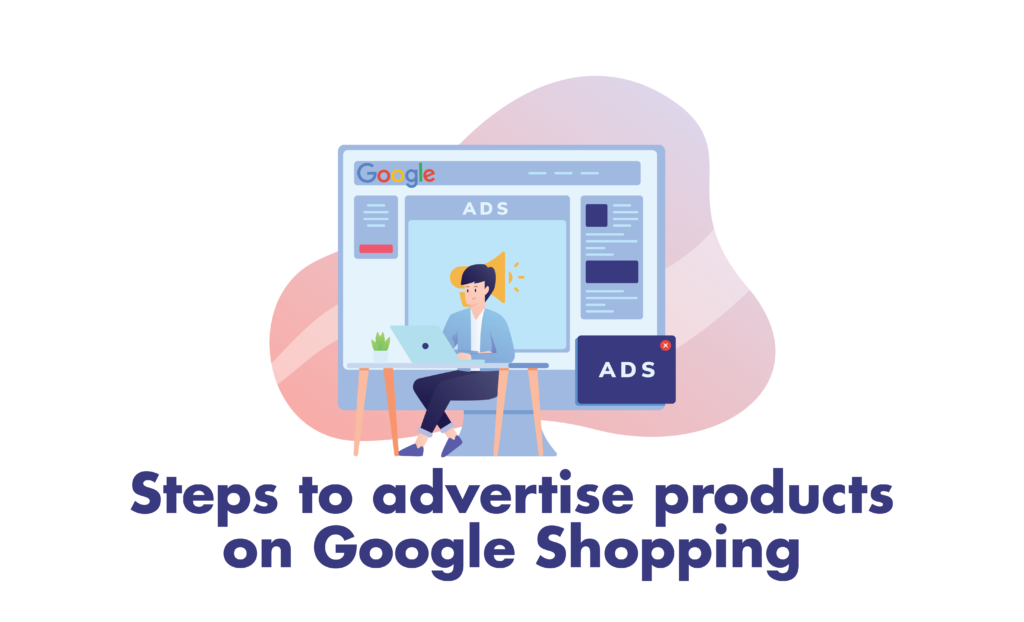
Following are the few simple steps you need to follow to set up and advertise your products on Google Shopping. Before setting up your account, you need to have a website and a product catalog to get started.
1. Set-Up a Google Merchant Account
First, you need to set up an account with Google Merchant. This platform will help you import your products and list them on Google Shopping. Simply go to Merchant Center and click on “Get started”. Next, you need to add information about your business, such as display name, country, and time zone.
After this, you will be asked to select the plan you want, where you need to click on “Shopping Ads”.
2. Importing Products
Next, you need to import your product feed in Google Merchant Center which will be displayed as shopping ads. A product feed involves the product title, description, price, image, and other valuable information that helps the audience understand your product better and make a decision.
For this, go to Merchant Center > Products > Feed. Click on the plus sign (+) to add products. Here you will select the option for where you want to sell your product or the language in it will be displayed. Now, you need to choose the method through which you will import the product feed.
In this guide, we will teach you how to import products using the “Google Sheets” method. You can add an existing template or create a new one instantly. Fill in all the relevant fields that Google Merchant requires, such as ID, title, price, stock availability, and a link to the product.
Then go to the Product > Feed tab and click on the created feed to access it. On the new page, click on “Fetch now” to list the products on Google Shopping.
Alternative Option: Use a Plugin
To save time, you can also use Google Shopping plugins to speed up the process if you have hundreds of products to list. For example, with the WooCommerce Product Feed PRO plugin, you can list unlimited products and feeds automatically and display them on multiple marketplaces including Google Shopping and Facebook. You can include/exclude categories, attributes, tags, products, and much more to completely customize your listings. Other plugins include ELEX WooCommerce Google Shopping, YITH Google Product Feed, etc.
3. Create a Shopping Campaign
Now you need to create an ad campaign to set up further information regarding your products. For this, go to Google Merchant Center dashboard > Pending Tasks and click on continue. Here you have to add information regarding the products to display, tax, shipping prices, and lastly a link to your website as the checkout location.
It’s important to read the guidelines provided by Google and make sure everything you fill is up to the standards before finalizing anything.
Learn how to create and advertise BOGO offers in WooCommerce
Benefits of Google Shopping
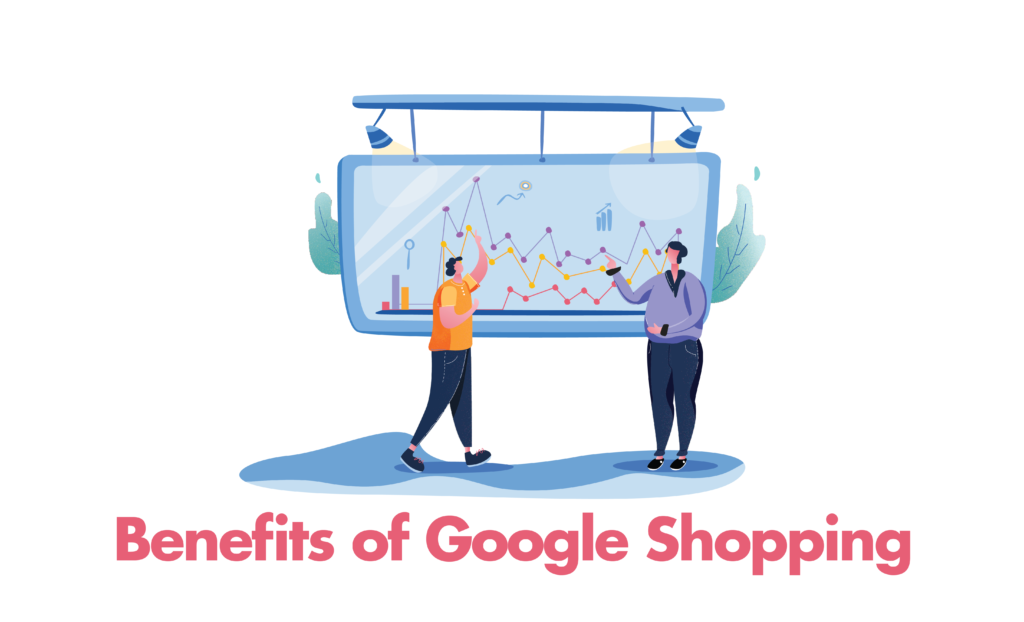
One of the major benefits of advertising your products on Google Shopping is that it displays your products to a wider audience. An audience that you won’t be able to reach if you are only promoting your products on your website. Especially for a startup, it is important to market your products on multiple platforms to get as much visibility as possible. It also helps in generating authentic leads and conversions, leading to more sales.
If the increased revenue is not enough for you, Google Shopping is also very easy to manage and display relevant information with product images which increases your chances of a sale.
Simplify the shopping experience by using the best WooCommerce Shopping Cart plugins.
Final Words
And that’s it! By now you have learned and accomplished how to advertise products on Google Shopping. This could help you increase sales and brand recognition. It is also very easy to set up and manage and hopefully, our article made it easier.



