Best WooCommerce Authorize.Net Plugins + Guide
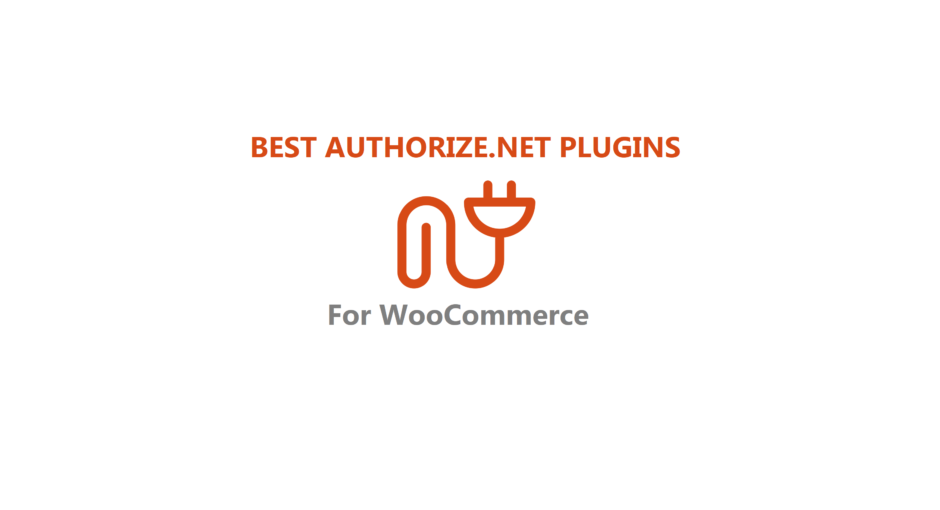
overview Overview
One of the essential things required to open a WooCommerce online store is a payment gateway to streamline the cash flow. With the help of Authorize.Net for WooCommerce, we can easily integrate multiple payment methods on our site and improve the online shopping experience.
Authorize.Net is one of the leading payment gateways for WooCommerce. This plugin has been in operation since 1996 and helps in saving the time and effort required to set up and integrate online payments on your eCommerce store.
info About Authorize.Net
Authorize.Net enables you to collect payments online and in-person through a POS plugin. It accepts all major credit and debit cards like MasterCard, Visa, etc and other options include eChecks, phone payments, and monthly billing.
Authorize.Net for WooCommerce is a safe and secure payment gateway for enabling transactions on your site. It also provides excellent 24/7 customer support. It is a secure, reliable, and easy platform to work with.
Want to showcase your products in attractive ways? Here are the Best WooCommerce Product Catalog Plugins.
toggle_on How to setup Authorize.Net on WooCommerce?
In this section, we are going to discuss how to integrate Authorize.Net on your WooCommerce store and configure it.
1. Requirement and Installation
Before we start, you need to have an Authorize.Net account and an SSL certificate. Once all the requirements are met, you can download the plugin from the WooCommerce dashboard. Then go to plugins > add new > and upload the Authorize.net zip file you just downloaded. Then click on install now and activate the plugin.
2. Configuration
Now it’s time to set up the plugin by connecting your Authorize.Net account to your WooCommerce store. You also need to get your API credential keys, which you can do by login into your Authorize.Net account, then go to settings > API credentials and keys. Copy this information and add it to your WooCommerce Authorize.Net setup page and save changes.
You can further customize the checkout process and make changes to your credit card and eCheck transactions.
2.1 Credit Card Settings
There are multiple options available for tweaking the checkout process according to your preference. For example, you can choose to show the title and description, select the transaction type, such as charge or authorization, enable tokenization, choose which credit cards to accept, and much more.
You can also customize detailed decline messages and select which type of payment form to showcase.
2.2 eCheck settings
The same setting options are available for customizing eCheck payments on your website. Such as you can enable the option of customers saving their transaction information for future use. You can also showcase authorization or detailed decline messages.
WooCommerce Authorize.Net plugin is also compatible with WooCommerce Subscriptions and WooCommerce Pre-Orders and thus if activated, you can also show recurring messages.
I hope now you’re clear on how to set up authorize.net on WooCommerce.
You might want to check
Best WooCommerce Social Proof Plugins
to get more sales.
military_tech Best WooCommerce Authorize.Net Plugins
Authorize.Net for WooCommerce offers multiple free and premium plugins for the different payment options it provides. Let’s check some of the best among them.
Here is our list of
The Best WooCommerce Product Bundles Plugins.
We will help you craft the
Best WooCommerce Dynamic Pricing Strategy
using some best plugins.
fact_check Wrap-Up
The WooCommerce Authorize.Net offers multiple plugins and payment options to better suit your needs. Although each plugin offers a different method of transaction processing, all of them are extremely reliable and easy plugins to use. They offer high-end security and 24/7 customer service. We believe that the Authorize.Net plugin for WooCommerce could be the perfect addition to your eCommerce store.







