Before opening an online store, there are few things you need to set and measure to give your customers the ultimate shopping experience and to define your brand. I am talking about end goals. Each business has a set of goals, for example, increased traffic, sales, conversion rate, etc. And thus we employ different marketing strategies to achieve these goals. The only way to find out if your current marketing strategy is working is through WooCommerce Google Analytics integration.
Google Analytics is free to use, a powerful analysis tool that provides you advanced reporting and monitoring of your site’s performance and sales. It enables you to determine customers’ behavior and offers suggestions for targeted marketing campaigns to help you achieve your goals.
In this article, we will cover how to integrate Google Analytics for WooCommerce and its many benefits. Let’s get started!
A Few Reasons Why WooCommerce Google Analytics is Important
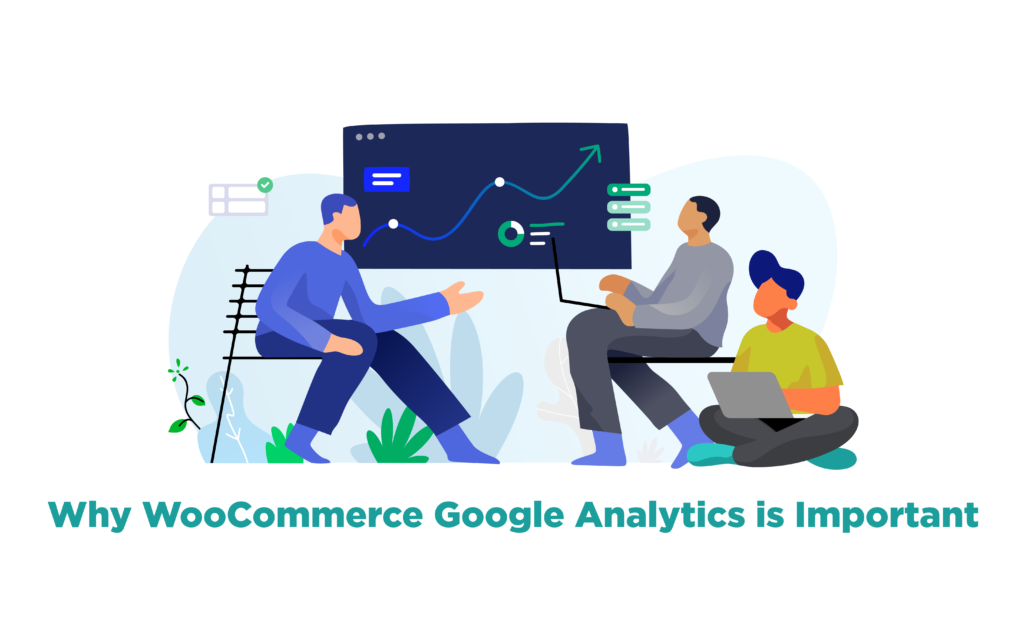
The range of tools offered by Google Analytics to track your WooCommerce site is vast and important. Google Analytics offers you relevant information and collects data that can help you further strategize your store and how to improve it. Following are some of the metrics you can track with Google Analytics.
Keep a complete accounting track using QuickBooks. Here is our detailed article on WooCommerce and QuickBooks Integration.
1. Bounce Rate
WooCommerce Google Analytics integration helps you track the bounce rate of your site. Bounce rate refers to the measurement of visitors that enter your site and don’t perform any action or visit another page within your site and leave. Thus by measuring the bounce rate, you can find the fault in your landing page and how to improve it.
2. Conversion Rate
Google Analytics for WooCommerce provides detailed reports about conversion rate for your site, a single page, or a current campaign. Thus, you can easily determine which area of your site leads to increased sales and which one is lacking.
3. Social Campaigns
Social media marketing is the new trend and way to increase brand awareness and engagement and cannot be ignored in these times if you want to stay on top of your competitors. WooCommerce Google Analytics helps you track and monitor your social media campaigns and shows you how many visitors have visited your site from these ads, which is the most popular platform, where are more customers available, etc.
4. Customer Lifetime Value
You can also track a customer’s lifetime value, meaning the total amount of money they will spend on your website throughout their lifetime or membership period. With this information, you can figure out how much a customer spends, what they spend on, and then target them with personalized campaigns to retain them. It is also beneficial to measure your customer acquisition cost and is it worth it to acquire new customers or employ strategies to retain old ones.
5. Cart Abandonment
The average cart abandonment rate is around 70%. That’s a significant sum of customers that are entering your site, filling their carts, and abandoning them at the last moment? What is leading to that? With WooCommerce Google Analytics integration, you can find the cause of the problem and try to retain or retarget your customers by sending them cart recovery emails or offering them discounts and coupons.
Related Article: 11 Best Abandoned Cart Recovery Plugins For WooCommerce
6. Session Duration
WooCommerce Google Analytics also helps you track the most popular page or posts on your site by monitoring each customers’ session duration on a single page, pages per session, and page overview.
As you can see, running a successful eCommerce site requires constant evaluation and analysis to improve your sales and different metrics. Let’s see how to integrate Google Analytics with WooCommerce.
A Complete Setup Process for WooCommerce Google Analytics
1. Installation
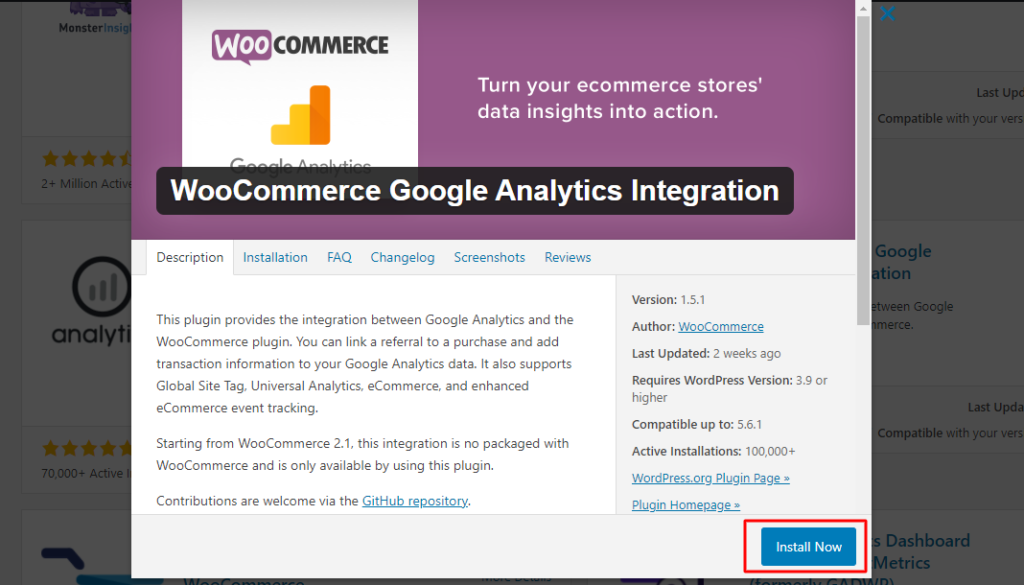
For installation, go to WooCommerce > Plugins > Add New. Search for Google Analytics and after installation, activate the plugin to set up and configure. It is available for free and thus you can benefit from multiple features.
2. Configuration
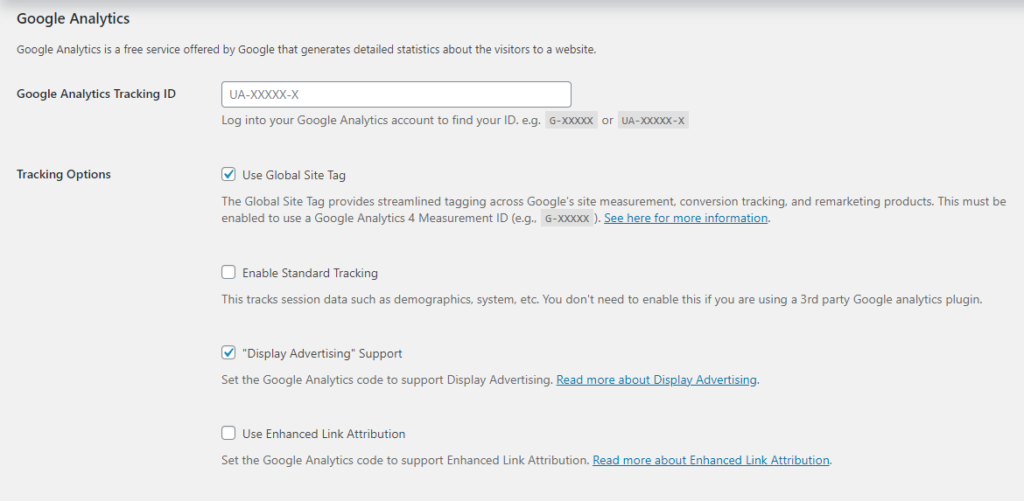
Once it’s installed, you will be asked to connect your Google Analytics account to WooCommerce. From there you can start setting up the plugin according to your business needs and preferences.
The first thing you need to do is go to WooCommerce > Settings > and click on the tab named “integration”. This will open up a single page for setting up Google Analytics and its many options. Here, you need to fill in basic information such as your Google Analytics ID, domain name, etc.
Make your emails attractive and easy to read with the Best WooCommerce Email Customizer Plugins.
3. Integration Settings
Now it’s time to activate the settings you want in your store being tracked and monitored, such as:
3.1 404 Errors
With this option enabled, you can find out dead and broken links on your site and fix them as soon as possible to retain optimum performance.
3.2 Standard Tracking
This option doesn’t need to be checked if you are using a 3rd party Google Analytics plugin. This helps in tracking the overall basic performance of your sites such as demographics and system.
3.3 Advertising Support
This tracking option is valuable if you frequently run ads on Google or social media and want to see the conversion rate gained from these ads.
3.4 Add to Cart Events
With this tracking option enabled, you can get notified when customers add items to your cart. You can also get deep insight regarding customer buying behavior, the items that are preferred, and what techniques to employ to reduce cart abandonment.
3.5 Purchase Transactions
For this option to work, you require a payment gateway and only those transactions will be tracked that are made using the payment gateway. This also helps in analyzing sales, tax, revenue, profit margin, and much more.
Increase your sales by offering smooth checkout process using these Best Checkout Plugins for WooCommerce.
Final Words
If you want to optimize your WooCommerce website performance and give your customers the ultimate shopping experience, you constantly need to evaluate your design, marketing strategies, ads, campaigns, etc. With the WooCommerce Google Analytics plugin, you can easily track and monitor multiple metrics of your website, determine the area of the fault, and quickly fix the problem to provide a smooth eCommerce experience. With the right data and information at your fingertips, you can introduce new and better strategies for your business and increase sales and conversion rates.



