There is a lot that goes into running a WooCommerce store than just creating a website. Managing products, customers, and employees are some of the crucial day-to-day tasks that your team has to handle and any error could lead to huge losses. But thanks to the age of technology, manually running your business is not an option anymore. WooCommerce is one of the most flexible and customizable eCommerce platforms, with a market share of 26%. It enables you to integrate plugins to extend your store’s functionality and run a business with ease. Here is where HubSpot WooCommerce integration comes in, it is a robust CRM platform with tools for marketing, content management, customers, and much more.
In this article, we will guide you through the step-by-step WooCommerce HubSpot integration process, so you can easily manage and grow your business.
Let’s get started!
Increase average order value by using the best WooCommerce Upselling Plugins
HubSpot for WooCommerce – Overview
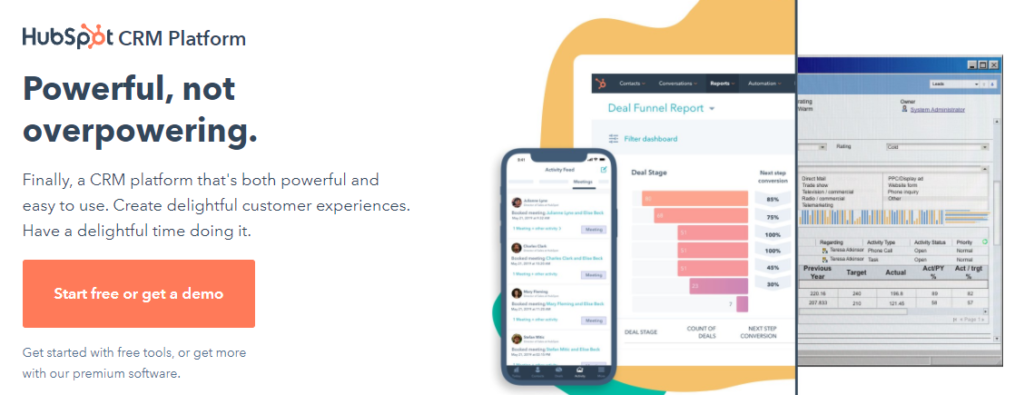
As mentioned above, HubSpot provides multiple tools and plugins for marketing, sales, content management, and customer service. All of these tools are powerful individually but can make a huge difference when used together. It is an all-in-one platform that helps in nurturing leads to converting them into customers.
With WooCommerce and HubSpot integration, you can benefit from lead generation, customer feedback, data synchronization, improved website design and performance, and much more.
Let’s take a look at some of its features in detail and why you should be integrating them into your WooCommerce store.
Learn about the best WooCommerce Email Marketing Plugins and how to use them
Key Features of Hubspot
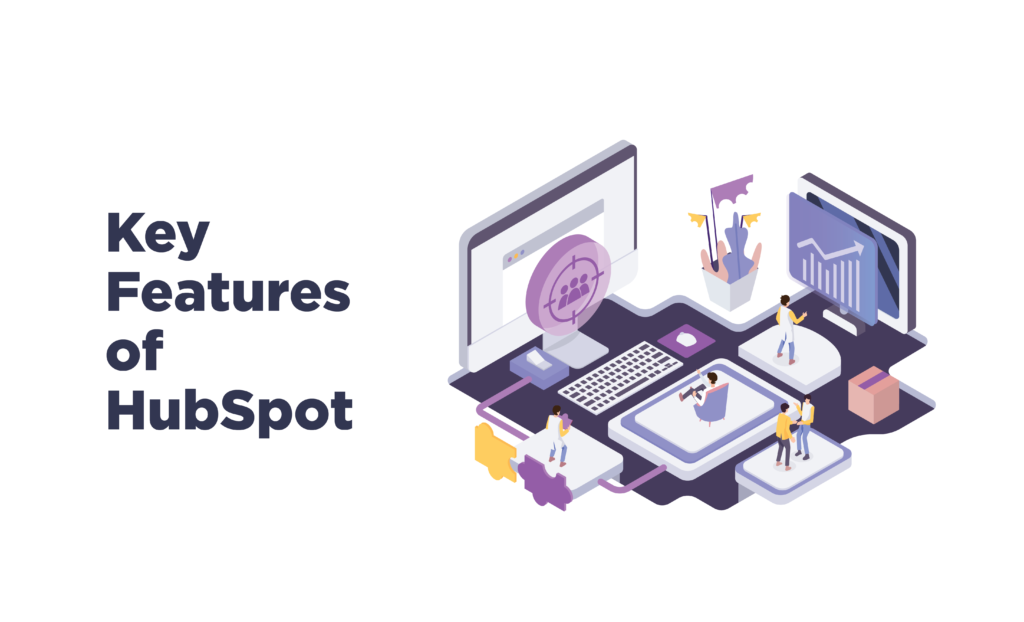
1. Easy to Use
The best thing about HubSpot is its easy-to-use interface. Not only does it make the job easier for your team to create a customer-centric experience but it also enables them to navigate easily and focus on the content, rather than the technical aspects of operating the plugin.
You can easily sync all your data like customers, orders, and products. Moreover, you can also find pre-mapped fields and workouts in the dashboard to get started with.
You also benefit from features like scheduling, content strategy, drag and drop editors, all with an easy user interface.
2. Boosts Lead Generation
One of the major benefits of WooCommerce HubSpot integration is the access to data provided for lead generation. Lead generation is important for any business, as it directly impacts your sales and revenue. HubSpot collects all customer information like name, address, how they arrived on your site, search browser they are using, which social media platform they are active on, and much more.
With such data, you can create individual customer profiles, segment them, and target them with personalized marketing campaigns.
Learn about the best eCommerce Competitive Strategies and stand out from your competitors
3. Advanced SEO Tools
Another promising feature of HubSpot is its SEO-friendliness. Since your ranking plays a major part in your sales and reach, optimizing SEO has become necessary for all online businesses. But SEO is a difficult game that requires knowledge and consistency. HubSpot provides basic SEO tools to help with keyword research, improve ranking, and publish SEO-friendly content.
4. Third-Party Integrations
Another benefit of the WooCommerce HubSpot integration is that it increases your store’s functionality by integrating with 3rd-party apps and plugins. This will help you better manage your store and use only the best possible solution for all your needs. Some of the popular integrated plugins are Hoopla, Harvester, Pendo, Stripe, Youtube, MailChimp, Lucky Orange, and much more.
5. Analytics
Like any other CRM tool, HubSpot also provides analytical tools to help you manage and analyze the data to increase your marketing efforts. It helps you analyze important metrics and provides insights and recommendations on how to improve. From customers, orders, to employees, you can track the performance of everything and manage your store effectively. You can either use the built-in analytical tools or use 3rd-party plugins like Google Analytics for deep analysis.
Learn How to Integrate Clover POS and Payment Gateway With WooCommerce
Steps to Integrate HubSpot With WooCommerce
Now that you know how amazing and useful HubSpot is for your business, let’s learn how to integrate it into your WooCommerce store with the help of a plugin. For this guide, we will be using the HubSpot Integration for WooCommerce plugin.
Step 1 – Installation
First, you need to download the plugin. For that, go to WooCommerce > Plugins > Add new, search for the plugin and then install and activate it. Then you need to connect to your HubSpot account, if you don’t already have one, click on “Create a free account” on the HubSpot website.
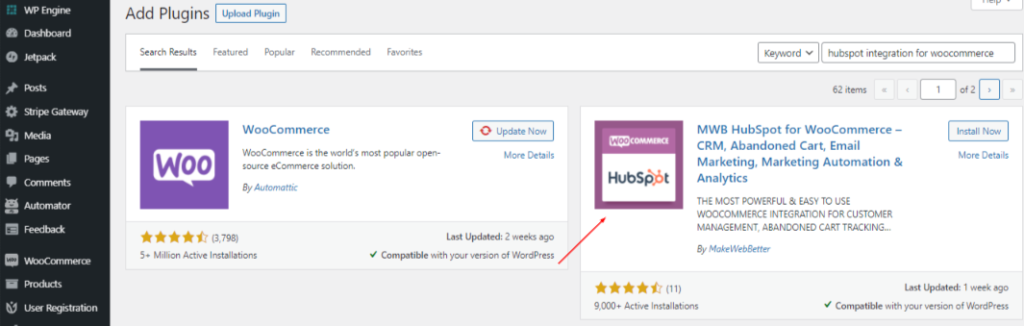
Step 2 – Groups and Properties
Now in the HubSpot WooCommerce integration, you need to set up groups and properties. For this, log in to your HubSpot account and click on “continue” and go to Groups and Properties. Then click on the “create groups and properties” button. The plugin will automatically sync in information like order information, new purchases, previous purchases, annual revenue, cart abandonment details, and much more. You can easily create up to 100+ properties with just a click.
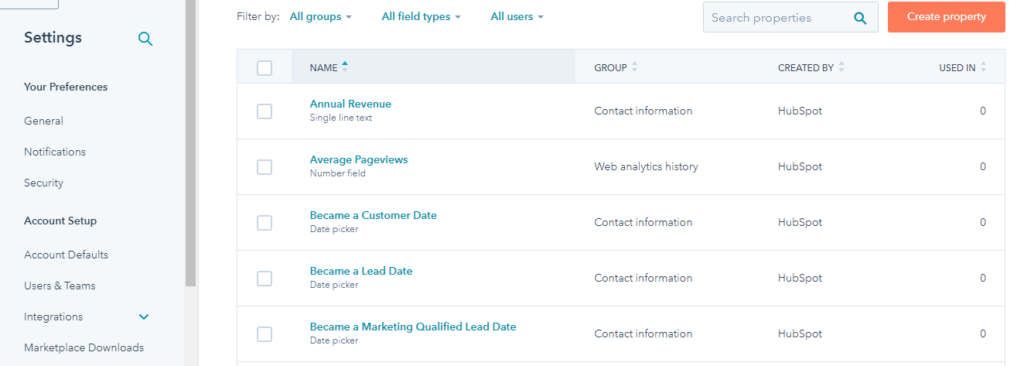
To view and manage your groups and properties, go to HubSpot > Settings > Properties. You can add, edit, and remove properties easily.
Step 3 – Customer Segmentation
Once all your data has been completely synced, it’s time to segment customers into lists. Why? Because an eCommerce store deals with thousands of customers, all in different stages of sales and engagement. Thus, to properly keep track of and market everyone, segmenting customers is the smart thing to do.
HubSpot enables you to create new lists or use the predefined Smart lists like Leads, Abandoned Cart, Best Customers, Loyal Customers, etc. These lists have criteria and once you click on “create”, the plugin will automatically enroll customers that match the criteria.
To create custom lists, go to HubSpot > Contacts > Lists, and click on the “create lists” button. Here you need to enter the record type, list name, select filter type for the criteria, and then test it out and click on “save” if you are satisfied with the results.
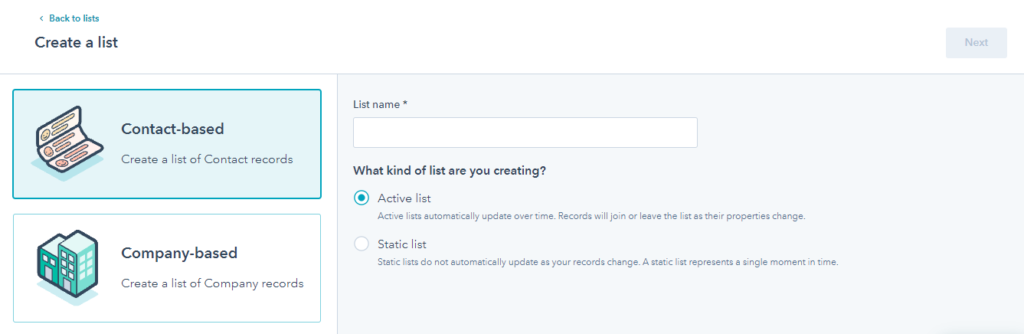
Step 4 – Syncing Data
The last step in HubSpot WooCommerce integration is to sync your data and customize the basic settings and functions you want to perform. For this, go to the Sync tab and click on “sync now”. You can view all your data on the HubSpot dashboard, this is convenient because now you can create deals, segment customers, and automate tasks, all from a single place.
When syncing customers, you can select user roles, time period, and user registration time. Next, you need to sync order status with deal stages so you can manage the pipeline smoothly. You can also choose to track customers’ and guests’ abandoned carts and set a cart timer as well.
Next, you can also create automated workflows, set RFM settings, and segmentation. Once all settings are done, you need to set up reporting and track your website’s activities, sales, and performance. From marketing campaigns to customer acquisition, you can get a detailed report of everything.
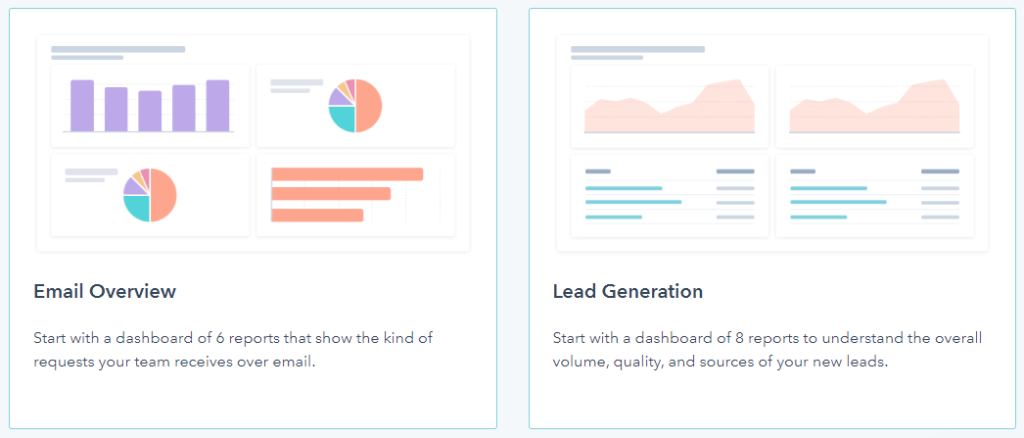
Increase customer satisfaction by enabling WooCommerce Points and Rewards plugins
Wrap-Up
With HubSpot and WooCommerce integration, you can make the most of your customer data and marketing campaigns. With this plugin, you can improve your sales, marketing, customer acquisition, and reporting features. We hope this article will help you integrate these two platforms easily and grow your business. Check out similar integration articles below.



