Nobody likes to wait and with online shopping, this fact is truer than ever. It has been estimated that more than 40% of customers abandon their cart if the site takes 3 or more seconds to load. WooCommerce is a widely popular eCommerce platform that is being used by over 5 million websites. And they know the damage slow speed can cause their business. Thus, we have compiled multiple tips and tricks to help you speed up your WooCommerce store easily.
WooCommerce provides you with multiple features out-of-the-box, such as product and inventory management, shopping cart system, payment gateways, free themes, and much more. But all of this will be for naught if your WooCommerce performance optimization is not maintained. By speeding up WooCommerce loading, you can improve the user experience and ultimately increase sales and revenue.
Simplify the checkout process and streamline cashflow by using the best WooCommerce Payment Gateways available
Does Speed Matter?
Absolutely! Your website loading speed can directly impact your sales and revenue, not to mention, it can also affect your reputation. In this era of competitive marketing, you need every trick up your sleeve, and speed is the most important among them all.
The optimal loading time for any website is around 2s. This can increase the probability of bounce rate up to 32%. More than 70% of the consumers switch websites if the loading speed is slow.
Your website’s SEO is also compromised due to low-speed loading. The Google Algorithm tests speed along with many other factors to determine the ranking of your webpage. Thus the need arises to speed up your WooCommerce store and level up your game, especially for sales and holiday seasons.
How to Measure the Performance of WooCommerce Store?
As your website speed could be the ultimate game-changer for your business, you need to use every possible tool, tip, or trick to make sure it is optimized. Website speed tests are taken to measure the speed and see which plugin, extension, etc is causing your website harm and affecting its performance.
There are many speed test tools available to help you in this regard. Some of the popular among them are:
1. Google PageSpeed Insights

Google PageSpeed Insights (PSI) helps in analyzing your website’s performance by taking data from lab and field tests. It compares your performance by real-time statistics with expected values. Not only it highlights that areas of improvement, but also suggest changes and replacements that might make your website better.
Check out Google PageSpeed Insights for more features.
2. Pingdom
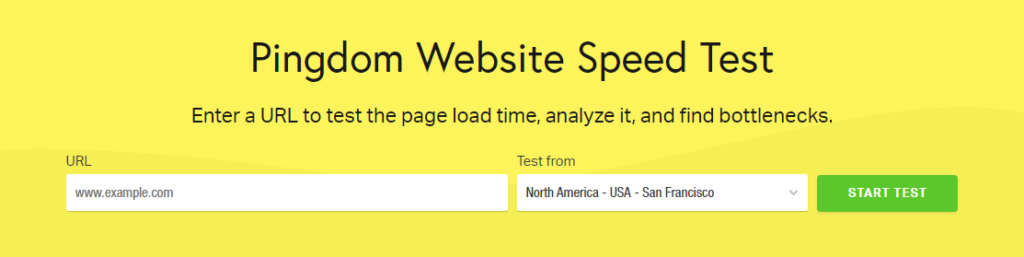
Pingdom helps you analyze your website’s performance, uptime, and user experience by using more than 70 global polling locations. All you have to do is enter your website’s URL, select the location, and analyze the page load speed. This easy to use tool will help you find bottlenecks and how best to remove them.
Check out Pingdom for more features.
3. WebPagetest
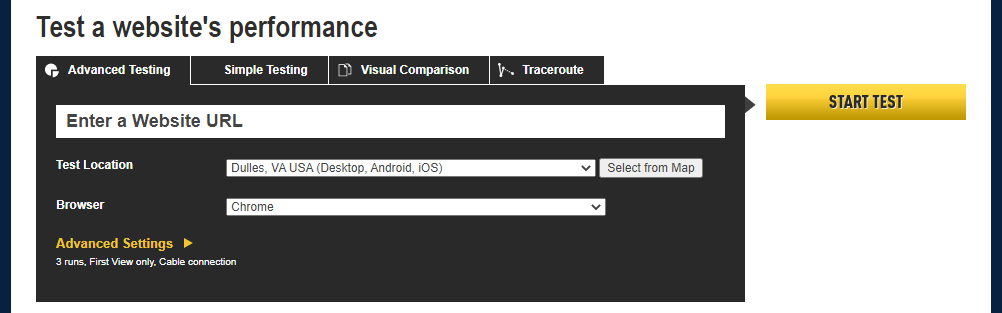
With WebPagetest you can run website speed tests from multiple locations. Its advanced testing includes multi-step transactions, content blocking, and much more. It also provides detailed reports regarding performance optimization, suggestions, etc.
Check out WebPagetest for more features.
With WooCommerce Dropshipping plugins, you can easily set up a digital store and sell without warehouse and shipping hassles
Tips to Speed-up Your WooCommerce Store
So how to speed up your WooCommerce store? After getting detailed reports regarding your website, you now have to try different tips and methods to increase its speed. Let’s discuss some of the solutions in detail.
- Optimize the Images
- Increase Memory Limit
- Get a Fast Theme
- Use Reliable Hosting Service
- Use Limited External Resources
- Clean Your Database
- Optimize the Code
- Use HTTP/2
- Use Content Delivery Network (CDN)
- Cache for Better Speed
- Clean up Expired Transients
- Optimize for Mobile Devices
- Use Limited Affiliated Ads
- Don’t Use Redirects
- Perform Regular Updates
1. Optimize the Images
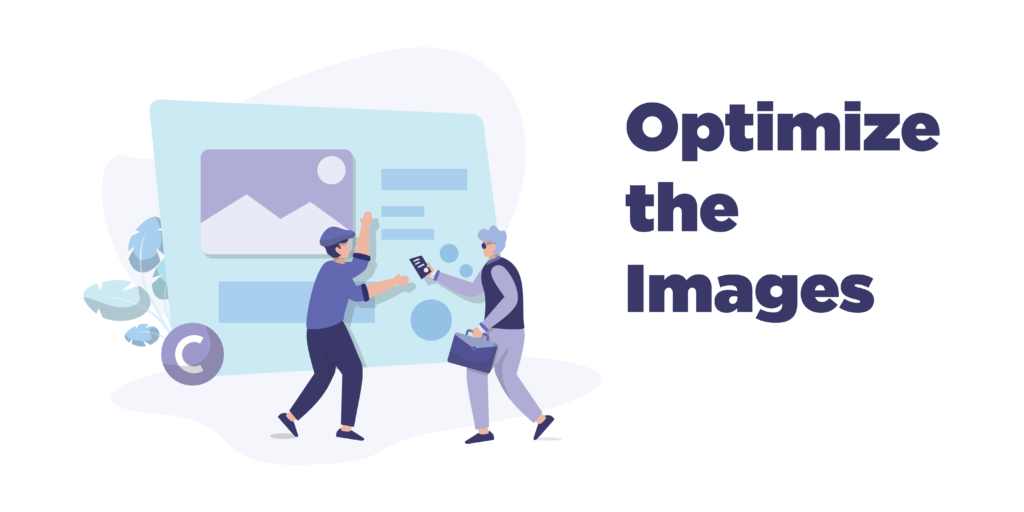
An eCommerce store consists of product images and these images make up around 50% of the web content. Thus their optimization will have a huge impact on your page loading speed. But is removing them an option? Images help in improving user experience and elevating your store’s design. Thus, some of the solutions include resizing your image, removing or replacing images, choosing the format, and compressing the image by reducing its size. Reducing the image size and choosing the right format can help you save 40-50kb per page or more.
Some of the most popular compression plugins are WP Smush, ShortPixel, Compressor.io, etc.
Read our guide on Effective Tips to Sell Digital Products Using WooCommerce to never miss out on a sale.
2. Increase Memory Limit
Out-of-the-box, WooCommerce allocates only 32 MB of memory for PHP and this is surely not enough for a fully functional WooCommerce site. Sooner or later you would get a message saying the allocated memory has been consumed. This impacts your WooCommerce website performance and loading speed. Thus, to speed up WooCommerce, you can increase the memory limit to 256 MB either by yourself or through your hosting provider.
Manually, you can either edit the wp-config.php file by adding (‘WP_MEMORY_LIMIT’, ‘256M’) above the “Stop editing” line. OR edit the PHP.ini file by changing the memory limit to memory_limit = 256M OR edit the .htaccess file by adding php_value memory_limit 256M.
3. Get a Fast Theme
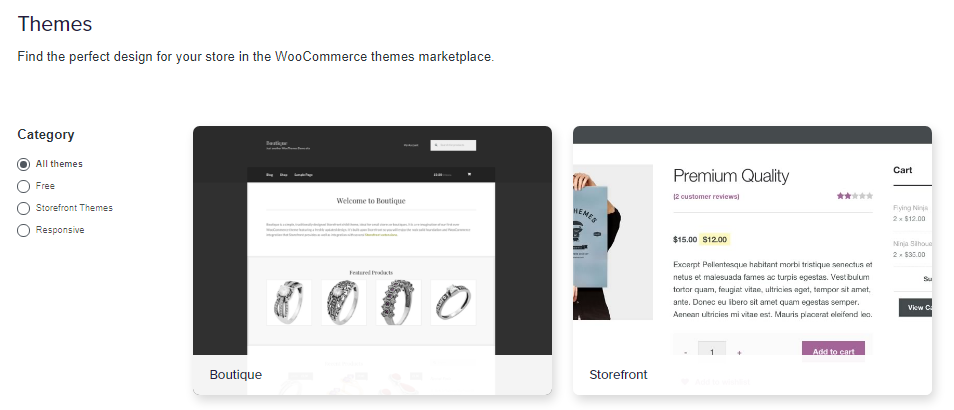
Every website needs a theme to create an attractive frontend user interface for your customers. WooCommerce consists of thousands of themes, varying in design and features, which often causes difficulty for a beginner to make a choice. Moreover, if you don’t choose a good theme, you can end up slowing your WooCommerce site and lose potential customers and sales.
So how to speed up WooCommerce? Choose a theme that is compatible with WordPress and WooCommerce, has a similar source code as WordPress, and should be lightweight as well. Some favorable themes are WooCommerce Storefront, Flatsome, and Astra.
4. Use Reliable Hosting Service
A hosting service is required to start your website. It provides a web server that helps you manage and store your website’s content and data easily. For startups, you can find hosting services for as cheap as $2.95, that features are sufficient enough to handle the traffic and sales of your business. But as your business grows, the basic plans only slow down your site and performance. Thus, it’s important to choose a hosting provider that is reliable, feature-filled, and compatible with your business.
There are mainly 4 types of hosting services available: shared, managed, cloud, and VPS. Shared hosting could lead to performance issues, whereas cloud hosting is scalable and expand as your business grows.
Make your site unique, aesthetically pleasing, and clutter free by using the best WooCommerce Themes available.
5. Use Limited External Resources
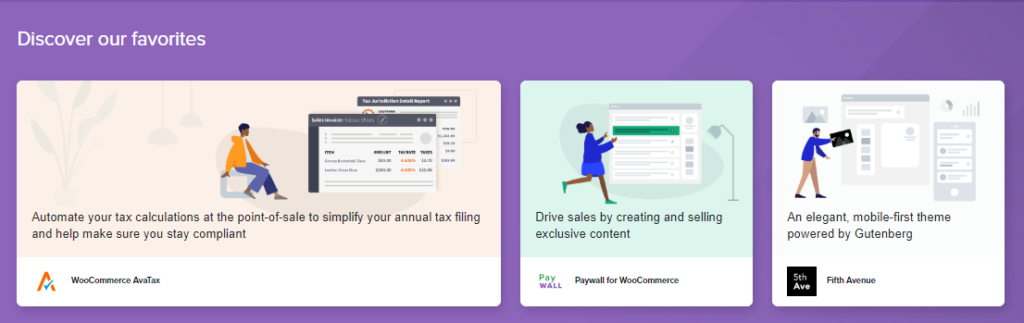
WooCommerce provides multiple features out-of-the-box, but you can also choose from the thousands of plugins and extensions available, both free and paid, to increase the functionality of your site. But you have to slow down because your huge collections of plugins could very well be the reason that your WooCommerce site speed is affected.
We believe that rather than the quantity, the quality of plugins is more important to control. When choosing a plugin, you need to make sure it is compatible with WordPress and WooCommerce, has similar coding standards, and is a requirement. Unnecessary plugins will only add load and slow down your website.
6. Clean Your Database
WooCommerce performance optimization is also affected by your site’s database. There are 2 types of data stored in your database: static data that includes products, images, blog posts, plugins, themes, etc., and dynamic data that includes payment gateways, inventory, transactions, etc.
As your site grows, the amount of data stored is also increased and thus the time required to load static data could be affected or prolonged, and lead to customers abandoning their carts. Thus, it’s important to remove junk from your database, such as deleted plugins tables, revisions, etc. You can complete this task with the help of plugins such as WP-Optimize, WP Rocket, and WP Sweep.
7. Optimize the Code

As mentioned above, one of the ways to speed up WooCommerce is through reducing the use of external resources, which is a part of our next solution, optimizing the code. The longer your website is activated, the more data is collected, and hence its speed is affected.
One solution involves compressing the static data of your website as it rarely changes and needs to be loaded every time your visitor changes the pages. You can also hard code headers, footers, sidebars, or multiple areas of your site that are the same throughout different pages.
Add product-associated features to your website with the help of WooCommerce Shortcodes to enhance your site’s performance
8. Use HTTP/2
HTTP/2 is a major revision of the HTTP 1.1 format. It was designed to improve the current format and keep up with the many demands of the internet. It helps in granting full requests, ALPN extension for faster encryption, enable responsive multiplexing, reducing protocol overhead by compressing HTTP, and much more. This helps speed up your WooCommerce site loading and improve its performance. You can easily switch to HTTP/2 as all major servers support it, but it is recommended to test if your website is compatible with it or not.
9. Use Content Delivery Network (CDN)
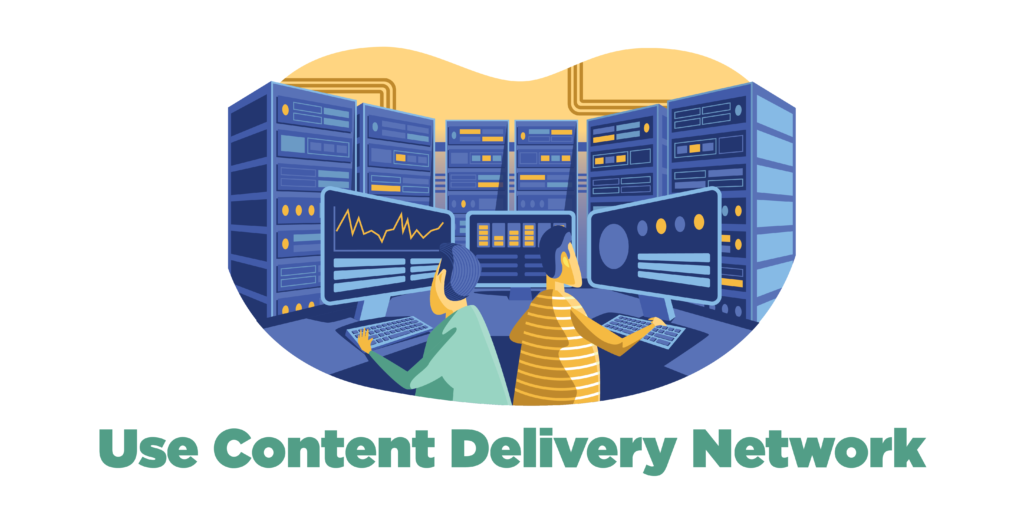
When you have an international presence there is more concern about your website speed being affected. Thus, for WooCommerce performance optimization, it is recommended to use Content Delivery Network (CDNs). CDNs are a framework of servers that are available all over the world, they help in storing the static data of your website.
But how is that going to help speed up WooCommerce? Because when a customer visits your site, the edge server closest to them will be used to send static information and thus the site will load exceptionally faster. This is recommended for businesses with international users. Some of the best CDN services include MaxCDN, Cloudflare, KeyCDN.
10. Use Cache for Better Speed
Another way to speed up WooCommerce loading is by utilizing caching resources. A cache is a temporary storage component that saves static information of your website so that future requests to that data are performed at the fastest speed possible.
Caching reduces the amount of data being sent and delivers webpages that are already stored, thus frequently visiting customers don’t have to wait long. Caching resources are either provided by your hosting service or you can use a plugin to get it done. Some plugins are WP Rocket, W3 Total Cache, etc. It is also crucial to configure these plugins correctly for they can be complex and problematic if settings are not proper.
Optimize your site’s ranking by using the best WooCommerce SEO plugins available
11. Clean up Expired Transients
Transients are a form of caching that stores requests or responses from remote APIs on the server. They are very similar to WooCommerce Options, the only difference being is that they have an expiration date. So how do they affect WooCommerce loading? Because a defected or corrupt transient can create thousands of junk files and copies thus slowing down the speed and reducing latency.
Thus, the need arises to delete all expired or unnecessary transients from your WooCommerce site. Just go to WooCommerce Status settings and clear away expired transients and you will see much improvement in WooCommerce performance optimization.
12. Optimize for Mobile Devices
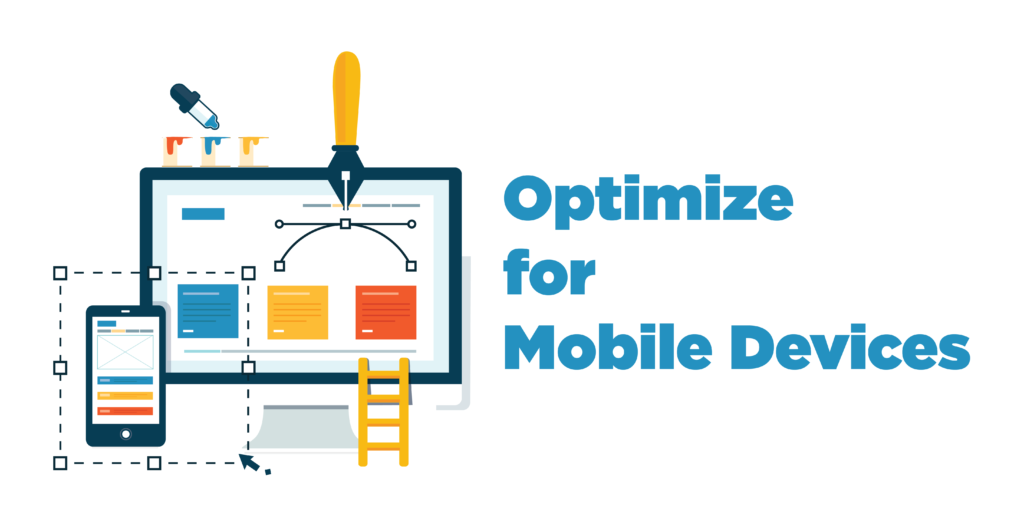
Mobile eCommerce has grown considerably in the last few years. It has been estimated that more than 60% of the site visits are done through mobile devices. Also, the sales from mobile devices in 2022 are expected to increase to about 22%. Thus, businesses know the importance of having a mobile-optimized website which ultimately affects their WooCommerce performance optimization.
Choose a theme that is responsive on all devices to improve the customer shopping experience. Any of the above-mentioned themes will do well. Also do speed tests and make sure your site is clean of clutter and unnecessary content. Make your checkout page clean and simple, One-page, with multiple payment options to streamline the process.
13. Use Limited Affiliated Ads
This case is the same as it is for plugins or any external resources. Too much of anything is bound to slow down your website loading and thus it is important to manage affiliate ads properly. If you are using any service, make sure it is properly configured. You can also host the affiliate ads yourself to reduce DNS queries and optimize the images.
Beat the eCommerce competition and attract customers to your site by using the best WooCommerce plugins to Sell Digital Products.
14. Don’t Use Redirects
Redirects are commonly found on all websites, especially in blog posts. It is used to deal with broken links and when your website routinely changes its content. When a visitor clicks on a link, it is counted as a redirect as the server has to take the visitor to the new location. Many redirects can put a load on your web server and slow down your WooCommerce speed.
Thus it is recommended to minimize redirects as much as possible, don’t use more than one redirect for a single page, and clean up redirect chains frequently to speed up WooCommerce.
15. Perform Regular Updates
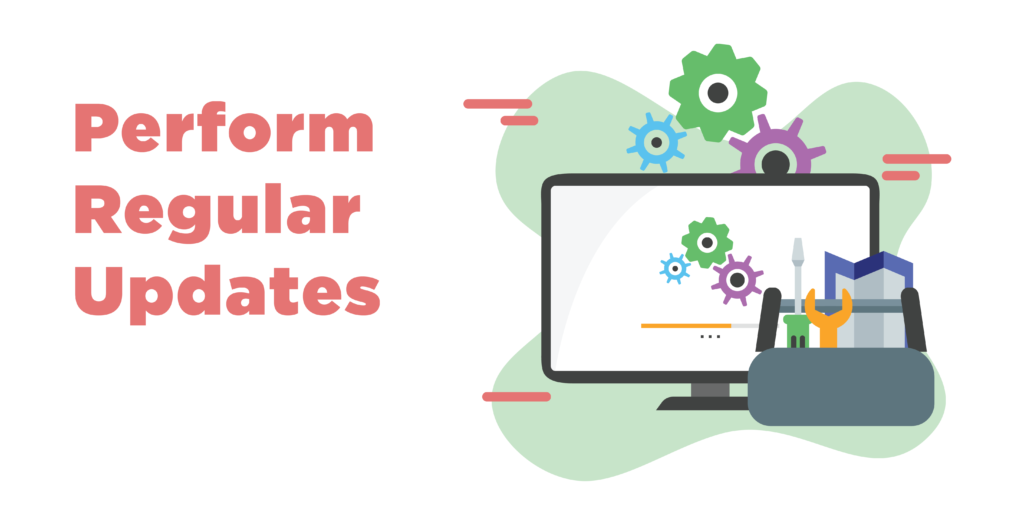
Another important tip to speed up WooCommerce loading is through regular updates. If your WordPress website, theme, plugin, and extensions are not regularly updated, they will cause performance issues. It is also important to see which plugins are not compatible with your current version or are unsupported by their developers and remove them to get rid of unnecessary data and stylesheets.
Increase your site’s functionality by using the Best Product Addons WooCommerce
Final Words
Time is crucial for any eCommerce site and thus you need to use every possible tip and trick to speed it up. The above-mentioned tips might not solve all your problems but they will help you recognize different areas of your site that might need cleaning, removing, or refreshing to speed up WooCommerce loading. Make sure to backup your data when setting up WooCommerce in case of any troubleshooting, use plugins to test your speed, and provide your customers with a streamlined shopping experience.



