A Definitive WooCommerce Caching Guide – Best Plugins
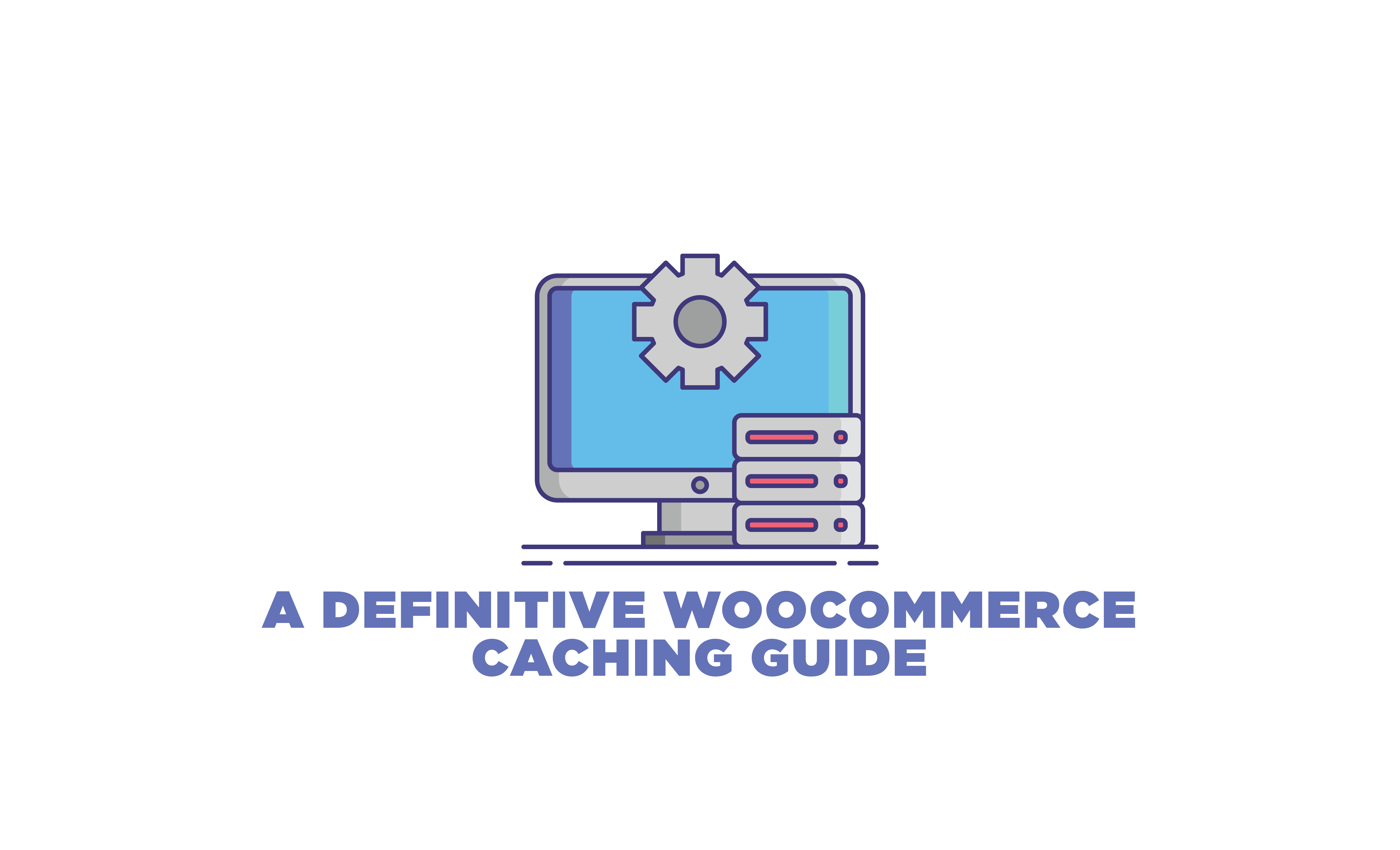
overview Overview
If you own a WooCommerce or any eCommerce store, you must have heard the term “caching”. It took some while for me as well to figure this out completely. But to keep it short, a cache is a temporary storage space that stores data that is frequently requested to reduce loading time on a website. On the other hand, clearing cache also helps speed up your website and is usually one of the first pieces of advice given when faced with such a problem. As speed directly impacts your customer shopping experience, learning about WooCommerce caching, its plugins, and its clearance is of utmost importance.
In this article, we are going to explain caching, the difference between WordPress and WooCommerce caching, and which plugins are best suited for this.
Learn to Speed Up your WooCommerce Site with easy and effective tips
military_tech Best WooCommerce Caching Plugins
Add Estimated Delivery Date plugins on you WooCommerce store and smooth out logistical operations
1 WP Rocket
WP Rocket is one of the best WooCommerce caching plugins available. It enables you to speed up your site and increase SEO rankings, without any coding requirement. It is easy to use and sets up 80% of good performance practices on your site automatically so you don’t have to waste time configuring it.
As soon as it is activated, WP Rocket enables caching on your WordPress site and automatically preloads cache every time the site is updated. It also enables browser caching and saves frequently requested information like JS, CSS, and images.
2 W3 Total Cache
If you want to optimize your WooCommerce site performance, then this is the plugin for you. W3 Total Cache improves site performance by reducing the loading time, offering CDN integration, and much more. It can handle high-traffic sites with ease by enabling progressive rendering, which starts rendering pages quickly to reduce load time.
It supports mobile websites and SSL certificates. This plugin is also compatible with shared and dedicated hosting services, thus an all-in-one solution for all website types.
3 WP Super Cache
This is another WooCommerce caching plugin. This plugin helps in generating static HTML files which are shown to users who have not logged in, viewed a password-protected post, or left a comment on-site. This frees load on your servers and also reduces loading time for your customers.
WP Super Cache serves cached files in 3 ways: Expert, Simple, and WP-Cached caching, ranked by speed. It differs in editing PHP files and user roles.
Learn how to Enable WooCommerce Repeat Orders with the help of plugins
tips_and_updates Let’s Know More About Caching
There is no easy way to explain it, but let’s try. A cache is a temporary storage space that saves files, images, text, etc, and helps a website, browser, or mobile app run faster. It saves the recurrently requested data temporarily so that people who frequently visit your site don’t have to waste time re-downloading the data again.
Caching in WordPress and WooCommerce also means the same thing. For example, your website consists of multiple elements, such as a header, footer, sidebar, widgets, popups, etc. and so it will take a significant amount of time before the website is properly loaded for your visitors to see. By using a WooCommerce caching plugin, you can store content and duplicate it so that the website loads up faster through cache.
By using caching plugins, you can remove all of the processing steps and directly present the frequently visited information stored, such as the webpage, to your visitors.
Despite that, you all must have heard about clearing cache. Why? Isn’t it good for our site? Because you cannot control what data is being cached and also you cannot immediately see the changes you make to the site. That’s why it’s important to clear up cache from time to time to remove such issues.
With the help of WordPress/WooCommerce caching plugins, you can easily set up timed clearance of cache, or choose selective cache to be stored, and many other features to make sure your performance is not hindered.
Increase your site’s conversions by learning how to optimize WooCommerce Store for Mobile Devices
hdr_strong What’s Different About the WooCommerce Caching?

I hope by now you have a clear understanding of what caching is. But there is a difference between WordPress and WooCommerce caching. To explain it best, caching works best if it stores static information such as a blog homepage, which is where WordPress comes in. Most WordPress sites offer static web pages which are frequently requested and when stored, will show the same information to the customers again and again, not immediately loading the new changes.
But when it comes to a WooCommerce website, it has dynamic web pages, where the information is constantly changing, such as the cart and checkout pages. And once these are stored in a cache, they no longer remain dynamic and thus affect the information being shown when your customer visits the website again.
Caching for dynamic websites is out of the question, as it could lead to misformation or display of content that isn’t accurate or even showcase information of other customers. But your website speed will be affected. And if your site takes more than 3 seconds to load, you can lose more than 40% of customers. And we have reached a conundrum. So how to overcome this problem? Keep on reading to find the solution.
Use the best WordPress Maintanance Services Provider to povide a smooth shpping experience
speed Caching And Website’s Speed
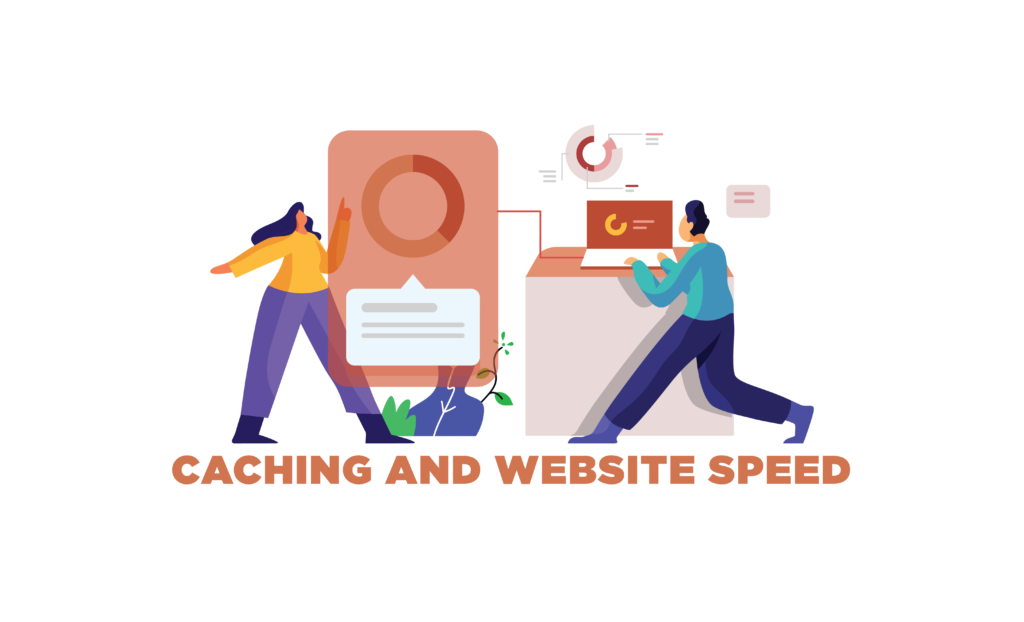
Before we move onto the solution. Let’s first see how website speed and performance are interrelated with caching. If we take a look at the information that is cached, we can get a clearer idea of what I am about to say ahead. Items such as images, Javascript, logos are frequently cached, whereas HTML files, other coding files, and API calls can be cached but are not most of the time.
These files, if cached, can save tons of time on both the server and user-end by loading the webpages faster, because most of the information is already stored and can be quickly presented to the consumer. This helps in improving customer experience and brand reputation.
And thus enabling cache on your site is a must for all websites, even WooCommerce. Even though some content is dynamic, you can still store particular items in cache and improve website speed and performance.
Learn to Recover Abandoned Carts on your WooCommerce Store with easy tips and tricks
swap_vert Pros And Cons of Caching
To get a clearer idea of why caching is necessary, let’s look at some of the pros and cons in detail.
Pros:-
I. Speeds Up your Website
The major and primary advantage of WooCommerce caching is that it speeds up your website. A faster website means your customers will have a positive user experience and will be sure to return for more. Optimizing your website speed is crucial to increase sales and conversions.
II. Improves SEO
The better your site speed is, the higher your ranking will be on search engines. Site speed is a ranking factor when it comes to Google and thus site speed and SEO optimization are related. Also, more than 3 seconds of loading time increases cart abandonment rate by 80%, thus increasing bounce rate which can also affect your ranking.
III. Fewer Resources
This WooCommerce caching advantage is also related to speed. As most items on your webpage are being stored in a cache, when a customer visits your site, fewer resources would be utilized to open up the webpage, which means it will be faster.
This is beneficial because less load is added to your origin servers that are already busy storing cache for uncached items. It also reduces network congestion so that heavy traffic is not an issue for your website.
IV. Lowers TTBF
TTBF stands for “time to first byte” and it refers to the amount of time a browser has to wait before it receives data from the server. Multiple things can affect this process, such as slow internet, slow database call, slow DNS lookup times, etc. Some say TTBF has a direct impact on website speed, while others don’t believe so. Whatever it may be, it is a measurement of your website’s responsiveness and can be optimized by WooCommerce caching.
Use the best WooCommerce BOGO plugins and offer powerful incentives to your customers
Cons :-
There is not a long list of disadvantages when it comes to caching, because ultimately, it is advantageous for your site. But if not maintained, caching could be harmful to your site speed as well. Ironic, isn’t it?
There is a limited capacity when it comes to cache memory, thus it could easily fill up and your newer version or elements will not be stored. And once the cache memory is full, it can also slow the memory response. Thus, it is recommended to clear up cache every once in a while to optimize performance.
Learn how to Create a Smart WooCommerce Product Search and make it easier to browse your site
construction How to Add a Caching Plugin to a WooCommerce Store
There are some general settings that you need to set up when using a WooCommerce caching plugin. You can find these settings in every plugin used for this purpose and it’s important to follow them to optimize your site speed.
I. Exclude WooCommerce Pages
There are some pages, dynamic pages in a WooCommerce site, that need to be excluded to ensure that your customers have a smooth shopping experience and no sensitive information would be misplaced when customers visit your site.
These pages include the Cart, Checkout, Products, and My Account. These pages have information that is dynamic and constantly changes depending upon the customer.
II. Exclude Cookies
There are multiple cookies on your site that need to be excluded from caching so that your customers receive the right information. Especially when customers refresh their pages after removing an item from the cart and still the cart remains the same. For this purpose, cookies like recently viewed, items in cart, cart, etc need to be excluded.
III. Exclude WooCommerce Sessions
You also need to exclude sessions or database caching on your WooCommerce store with the help of plugins. This also depends on the plugin you use, as all do not include this option.
Besides excluding these, you also need to minify WooCommerce Scripts instead of JavaScript, as it is not recommended by WooCommerce because of performance issues.
Learn how to Advertise your products on Facebook Pixel and retargeting customers to increase sales
bug_report How to Test Your WooCommerce Store After Caching
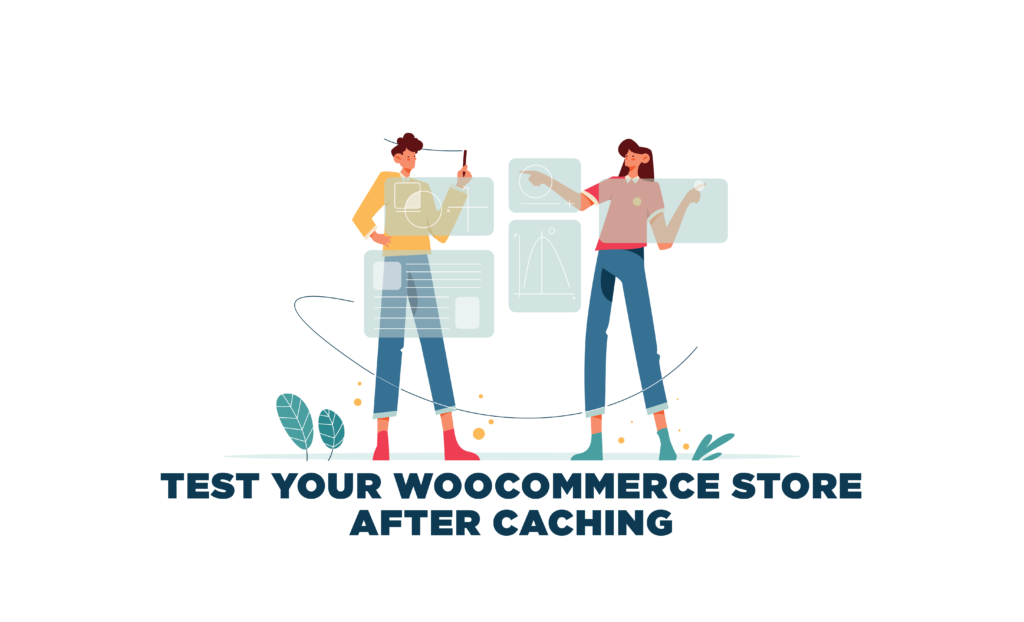
Once your plugin is installed and set up, there are a few tests you can take to make sure all your settings are working perfectly.
- Check category pages and load them to see if all products are being displayed correctly.
- Also, check shop pages and load them.
- Add a product to the cart and checkout with a guest account. Here you have to check if the correct customer and cart information is being displayed and payment is sent successfully.
- Use a coupon code at checkout and see if the amount is being altered or not.
- Add a product to the cart using a customer account and if see the correct customer and cart information is being displayed and payment is sent successfully.
- Change your account password and log in again to see if it works.
Reduce returns and refunds by using the best WooCommerce Product Size Chart plugins
fact_check Wrap-Up
We hope that by now you have realized how important caching is for your website and how it can improve your SEO rankings and conversions. Of the 3 plugins listed above, WP Rocket is the most popular and beginner-friendly plugin to use. Hopefully, this article convinces you to take the right decision for your website.





