If you want your eCommerce business to bloom with traffic and sales, you need to provide your customers with an incentive to visit your site or keep coming back for more. When we hear the word incentive, the first thing to pop in our minds is coupons, discounts, and sales. But if you really want to catch your customers’ eyes, you can offer them a free gift on your WooCommerce store.
Free gifts, although might seem like a loss in profit, help in driving more sales as people are encouraged to complete the specific requirement to achieve the free gift, such as spend limit or buying a specific product. This helps in increasing the average order value and also increases brand loyalty and recognition.
In this article, we will guide you on how to create a free gift coupon for your WooCommerce store by using the built-in coupon management system or with the help of a plugin. Let’s get started!
Offer sales, discounts, and coupons on your site with the best WooCommerce Dynamic Pricing plugins.
Benefits of Offering Free Gifts
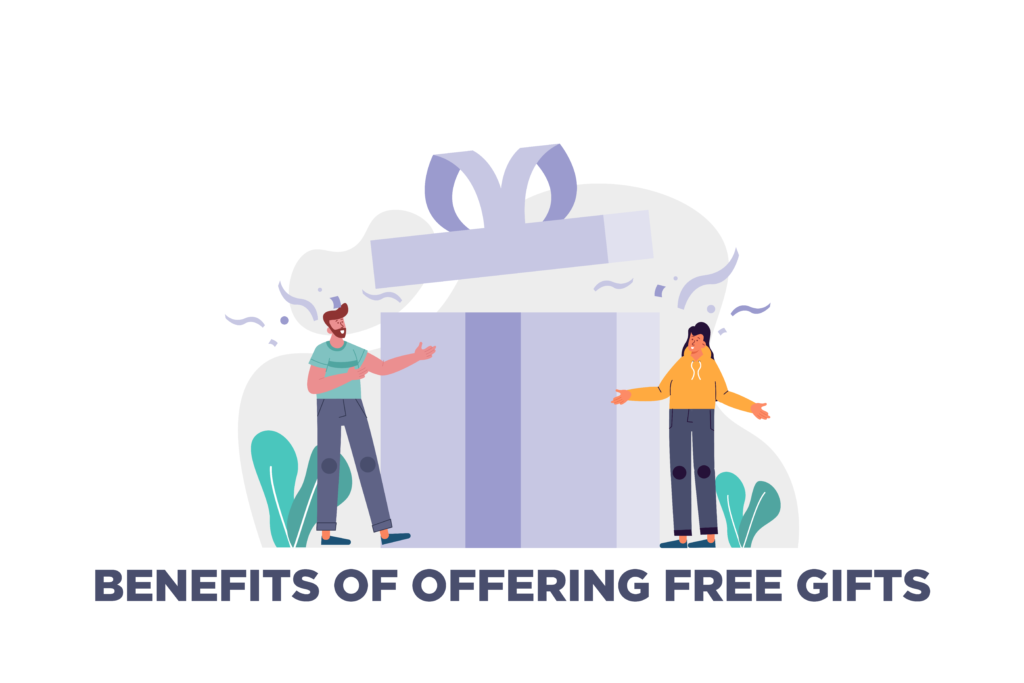
1. Increasing Brand Loyalty
Think about it. If you are offering your customers great incentives and deals, why would they go to other vendors for their needs? Coupons and free gifts are great for increasing conversion rates, email lists, and customer loyalty.
2. Increasing Average Order Value
This is going to be a loss leader if you offer free gifts without any rules and conditions. Many businesses employ different strategies to offer free gifts on their WooCommerce store so it’s a win-win situation for both parties involved. For example, many businesses offer a free gift on registrations, first order, spend limit, certain products, and much more.
3. Recovering Abandoned Carts
Around 70% of the visitors on-site abandon their carts at the last moment and never complete their purchase. But what if you could bring 50% of those visitors back on-site? As you grow your email list, you can send cart recovery emails to customers with a free gift coupon to entice them to complete the purchase.
Give your customers the chance to create gift cards on-site with the best WooCommerce Gift Card plugins.
How to Create a Free Gift Coupon in WooCommerce
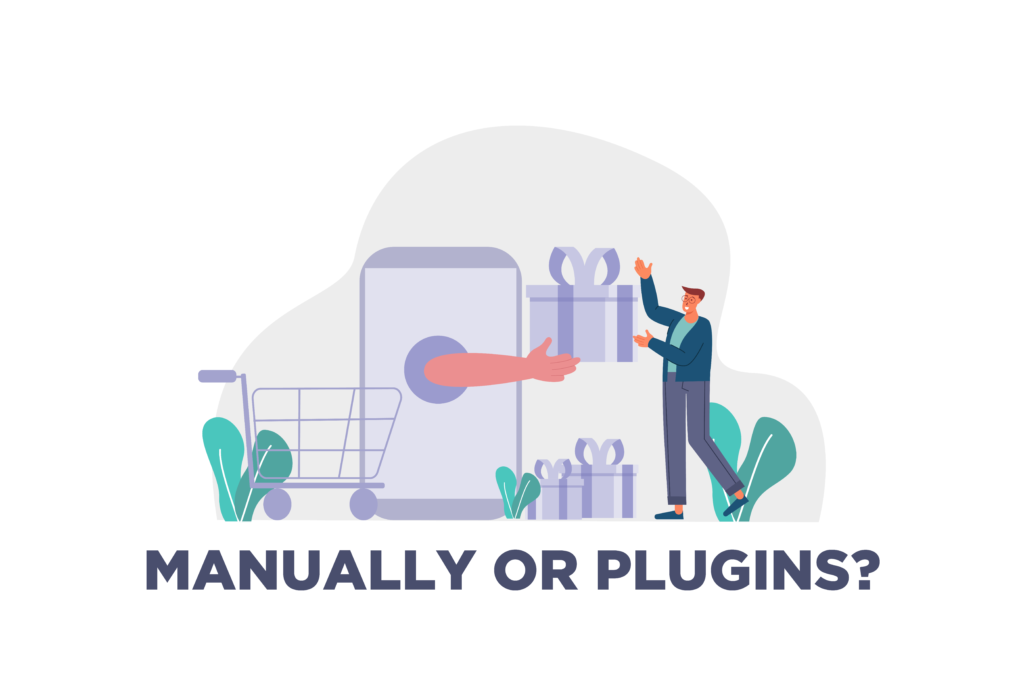
As mentioned above, there are 2 ways you can create free gift coupons for your WooCommerce store. Let’s discuss the steps in detail.
1, Built-In Coupon System
WooCommerce has a basic built-in coupon management system through which you can create multiple types of coupons/free gifts easily.
Step 1
First, you need to create the product that you are giving away for free. For this, go to WooCommerce > Product > Add new. Here you will add all information about the product, such as its title, description, tag, attributes, original and sale price, and much more.
Step 2
Then, go to WooCommerce > Coupons and click on the “Add Coupon” button. Here you will add the coupon name for your own reference and the coupon code that customers will use to avail this on-site.
Then, go to the Coupon data box below and click on the “general” tab. Here you will select the discount type as “Fixed product discount” and set the coupon amount the same as the price of the product you created before to give away for free.
Then open the “usage restriction” tab and add the product you want to give away for free in the “Products” option. You can also set conditions like minimum/maximum spend limit or expiration date of the free gift coupon. Once you are done, click on the “Publish” button to activate the coupon.
And that’s it! Although there are few things we don’t approve of, such as your “free gift” won’t appear as a free gift on the front-end, you would have to notify customers that they have to add the gift product to the cart and then apply the coupon code to receive it. This diminishes the shopping experience. But don’t fret, we can use WooCommerce plugins to have more control over the free gift coupons.
Effectively place discounts with the help of the best WooCommerce Discount plugins.
2. Using Plugins
In this guide, we are going to use the Advanced Coupons plugin to create a free gift for your WooCommerce store. First, you need to download the plugin. For this, go to WooCommerce > Plugins > Add new, search for Advanced Coupons and then install and activate the plugin.
Step 1
Next, go to WooCommerce > Coupons and click on the “Add Coupon” button. Edit the coupon name, description, and coupon code that will be used by customers.
Step 2
Then go to the Coupon Data section and click on the Product tab. There you have to add the products you want to give away as a free gift. You can add multiple products here as well. Then click on the $ tab above and select the “override price” option. Click on “Add” to save the coupon.
And you are done! When the customers will enter the coupon code during checkout, the free products will automatically be added to the cart.
Now it’s up to you about how to want to implement coupons in your eCommerce store. But with plugins, the shopping experience is smooth and hassle-free.
Sync retail and online store and manage inventory with the best WooCommerce POS plugins.
Are Free Gift Coupons Worth it?
Yes! Anything that has free in it is sure to grab your visitors’ attention and if used wisely, could result in increased traffic and sales. You can also add a time limit to your coupons, thus creating urgency and further increasing the chances of a sale.
Before implementing WooCommmerce free gift coupons, it’s important to devise a strategy and choose your free gift. It could be an accessory, merchandise, or everyday items related to your products. You can also check out other WooCommerce Coupon Codes plugin to see which is the best for your business.



