If you want to simplify the work required to smoothly run a WordPress/WooCommerce website with a plugin that can manage multiple tasks simultaneously, such as security, performance, and marketing, then Jetpack is what you are looking for. Jetpack for WooCommerce is one of the most installed plugins and is widely popular because of the unlimited features it provides to its users.
Jetpack is developed by Automattic, the people behind WordPress.com and WooCommerce, to take your site to the next level. How? Its robust technology not only takes care of security and performance but also improves site speed and helps SEO to rank higher and enables customers an easy and quick shopping experience.
In this article, we will discuss some of the many features of Jetpack and how you can integrate it into your WooCommerce store.
Follow our 7 Competitive eCommerce Strategies to beat your competition
Let’s Know More About JetPack
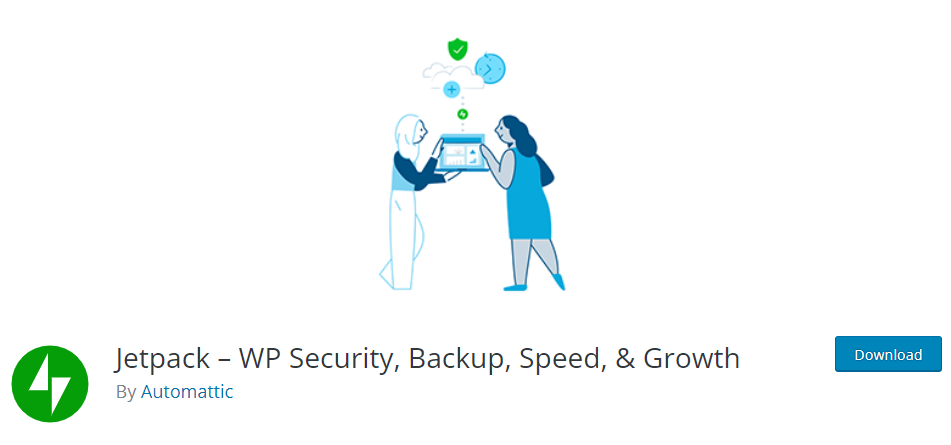
Jetpack is a free WordPress WooCommerce tool that consists of tools and modules that can help you enhance your site and simplify its management. There are multiple things that you need to take care of when managing an online store, such as product management, content management, marketing, customer service, security, and overall performance. Handling all this manually could result in errors and losses. Thus, Jetpack for WooCommerce enables you to automate most of these processes, so you can focus on growing your business.
At a glance, Jetpack takes care of traffic growth, website management, SEO, security, performance, all the while being user-friendly and reliable. It also is managed by a team of experts and thus provides excellent customer support. And you can easily turn these features on and off and customize them.
You can use Jetpack to run your self-hosted site while enjoying the power of WP.com. It also has premium pricing plans available that differ in features depending on your business size and needs.
Learn How to Integrate Clover POS and Payment Gateway With WooCommerce
Does it Affect the Performance/Speed of Your Site?
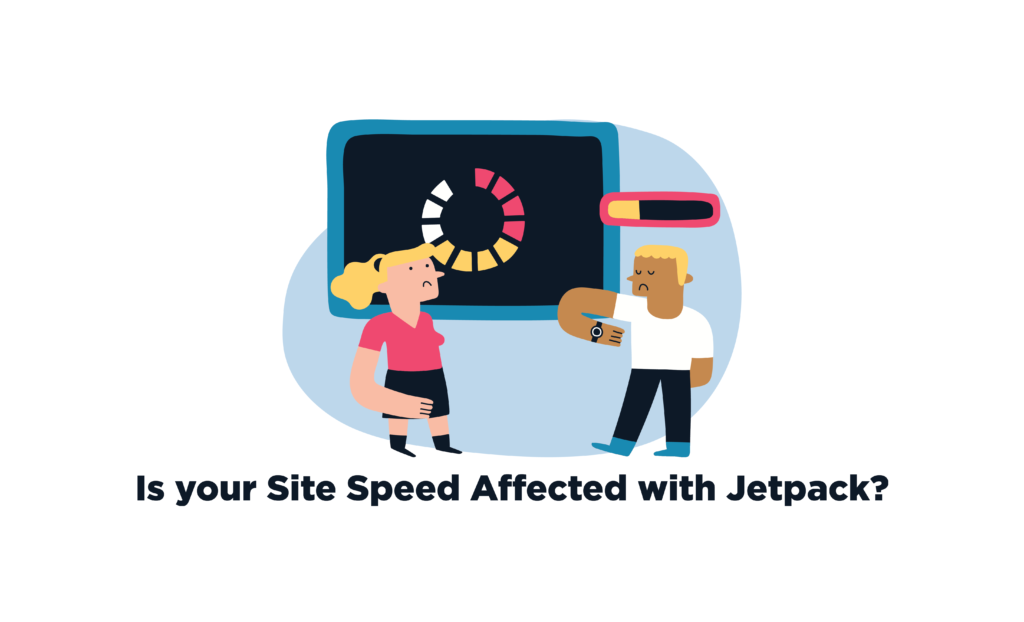
Jetpack is a hit and miss for most people. And that is because there is a myth surrounding it, about how Jetpack slows down your site speed. But is it true? I have a complicated answer ready.
Jetpack consists of multiple modules that you can toggle on and off to add features to your site. These features, if added, will add additional code to your site, and thus you can expect a speed difference from a nanosecond to a minute. But this is not Jetpack’s fault, it is a reliable and robust platform that is providing you with site enhancement functionality and any extra feature is bound to take time to load.
The site speed will be a major issue only if you enable all features at once. This could lead to additional code load and lead to increased processing time. But if you want to add multiple features, you can rectify this problem by choosing a better hosting and server program that can easily store a larger amount of data and optimize CSS files.
For me, using Jetpack is a better option, as you can use a single well-built plugin for multiple features rather than downloading a separate plugin for each.
Thus, to conclude, yes, you can expect some downtime with using Jetpack for WooCommerce but unless you are enabling all features, those that are not even needed for your business, the difference is insignificant.
Speed up your WooCommerce site with out Ultimate Tips and Tricks
Jetpack Features for WooCommerce
Combining the power of Jetpack with your WooCommerce store is a story made for success. Jetpack’s amazing features enable you to enhance your WooCommerce site through attack protection, monitoring, downtime alerts, and much more. Let’s discuss these functions in detail.
1. Security
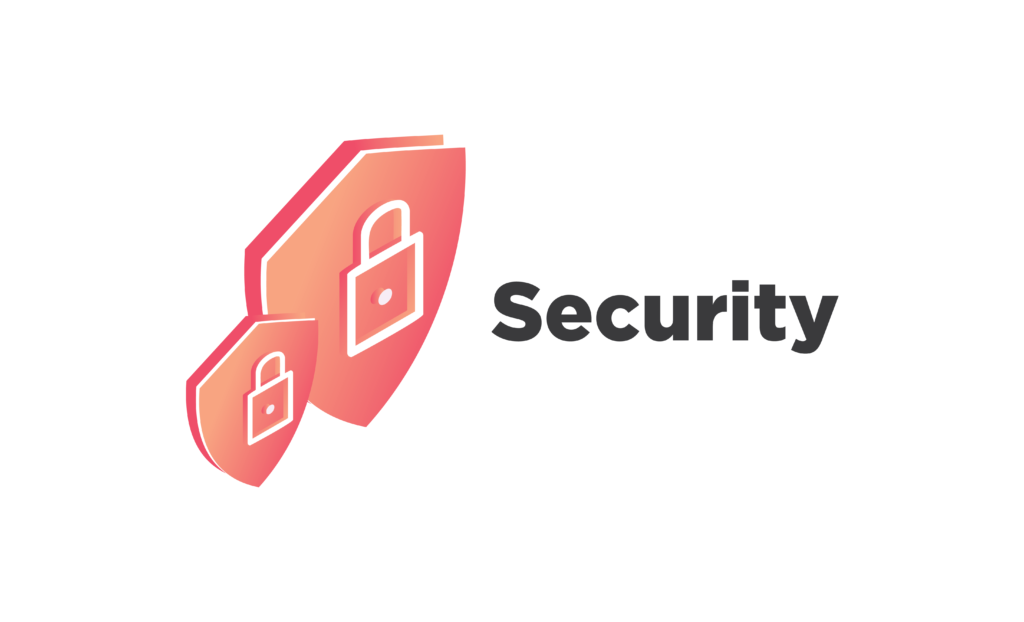
One of the major reasons that businesses opt for Jetpack to handle their store is because of its robust security features. Businesses, either small or big, are all vulnerable to malicious attacks and viruses. To save yourself from significant losses, use Jetpack Protect.
This offers automated malware scanning and reviews all scans, including WordPress, in a single location. Once a problem is detected, the admin is instantly notified via email to fix the problem with the 1-click fixes feature.
You can also stop brute force attacks through single sign-on, two-factor authentication, and blocking multiple login attempts. It also automatically clears out spam from comments and forms, thus saving you tonnes of time.
Check out our complete WooCommerce Security Guide – Tips and Plugins
2. Real-time Backups

You could end up losing all data due to a security breach or plugin conflict. To save yourself from this huge disaster, use Jetpack’s real-time backup plugin. This plugin is extremely powerful as it is built on WordPress.com’s infrastructure. It enables you to restore all data files with the 1-click feature.
Jetpack enables you to backup databases and files. You can also backup all WooCommerce customer and order data. These backups are carried out automatically as soon as a change is made on-site, such as a new order, a new product, customer sign-up, etc. All backups are stored on the cloud to reduce the load on the server. Moreover, you can create custom WooCommerce table backups.
To restore, go to the activity log, and choose from any of the saved versions to quickly get your site up and running.
Never lose data with the best WooCommerce Backup Plugins
3. Publicize
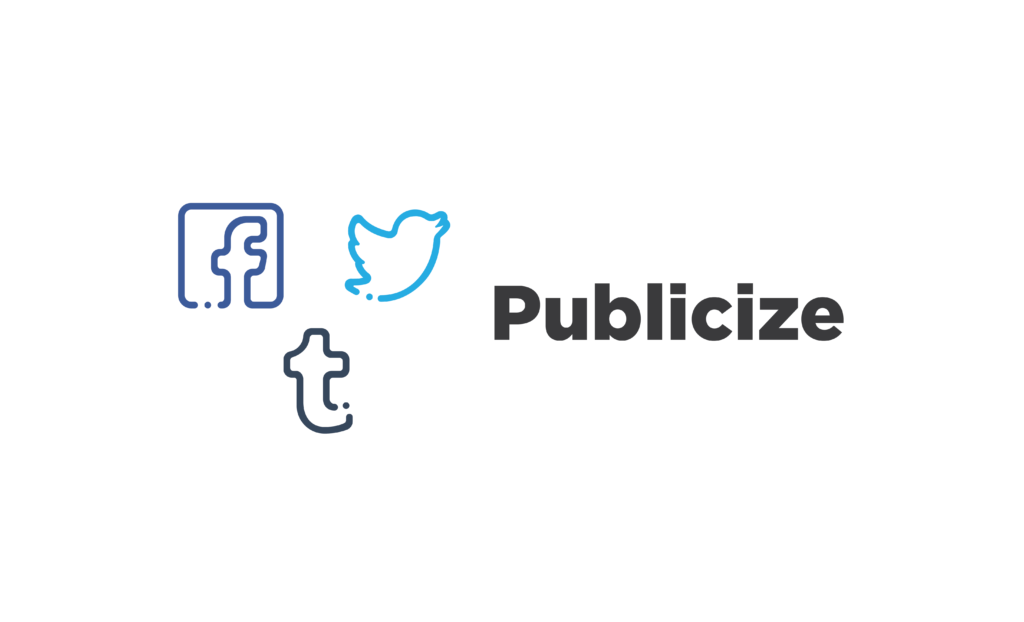
52% of socially engaged shoppers have purchased through a social platform. As you can see, social media holds great importance in increasing your sales and revenue and thus needs to be included in our marketing strategy. Social media marketing requires a lot of planning and scheduling ahead of time and thus, is difficult.
But with the help of Jetpack’s Publicize feature, you can automate social sharing for you and your customers. Whenever you create new content or order, you get the option to share that post on your social media, such as Facebook, Twitter, Tumblr. You can choose which platform to share the content.
Moreover, it also adds social share buttons on every product page, so customers can be encouraged to share their purchases and thus increase brand awareness.
Entice customers to purchase with the best WooCommerce Social Proof plugins
4. Monitoring
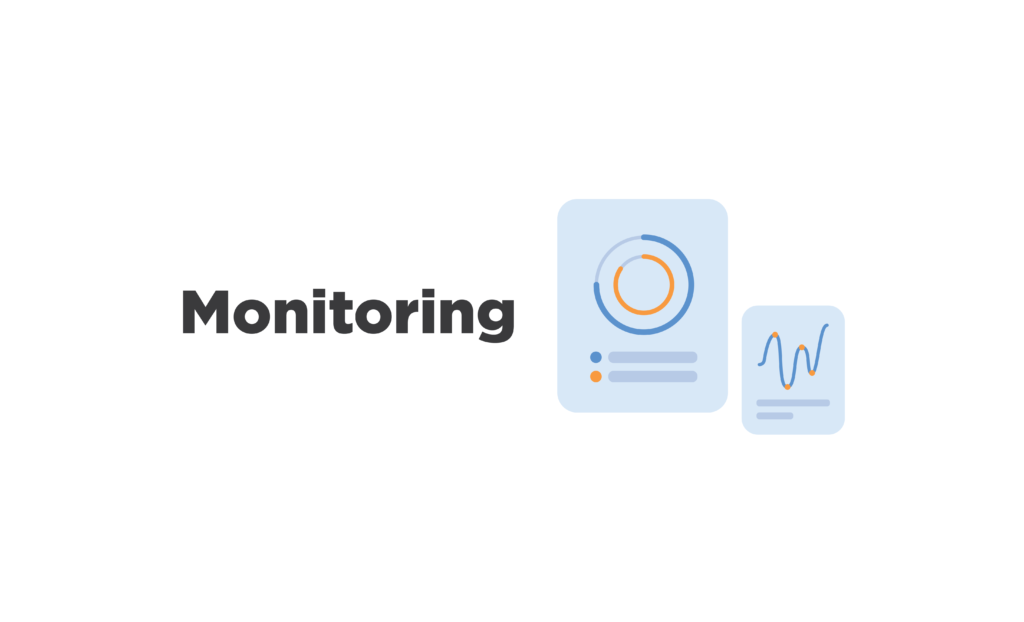
Jetpack’s Monitor feature keeps track of your site’s performance and speed and notifies you instantly when anything out of the ordinary happens.
Due to several reasons, your site can stop functioning and lead to downtime. Jetpack instantly sends you notifications via email to alert you so that you can handle the problem immediately. These quick alerts can save you tonnes of money by reducing loss on sales. This will also help improve customer satisfaction as they won’t have to deal with a non-functioning website.
Thankfully, with its real-time backup feature, you can easily restore your site and also find out the cause of the problem by the activity log.
5. Calculate Tax Rates
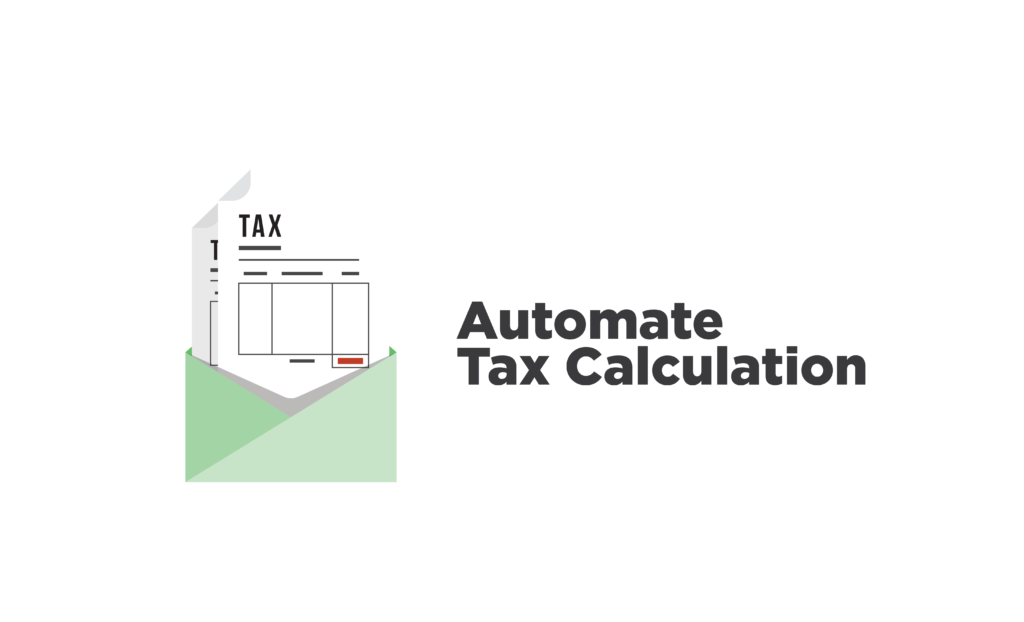
Jetpack cloud services are integrated with the WooCommerce Tax plugin. Thus, it enables you to accurately calculate taxes for any state or country you sell to and display them on checkout.
All you have to do is configure the tax settings by adding the country, state, and city and it will automatically display and collect sales tax at the checkout page. Since this is powered by Jetpack, you can also benefit from insights, security, and uptime monitoring.
WooCommerce Sales Tax Plugins enable you to automate calculation and avoid legal claims
6. Analyze Store Performance
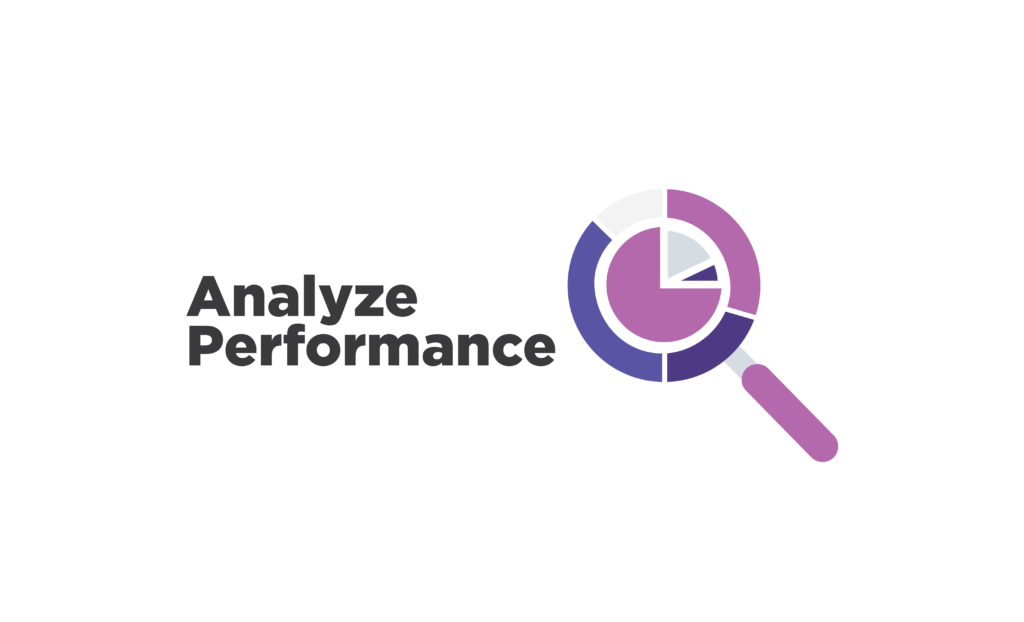
No business can improve if it is not analyzed every moment or after a marketing campaign or a change in the site’s design. Jetpack enables you to enhance site stats and insights by providing reports on different metrics right on your WooCommerce dashboard.
You can view where your visitors are coming from, which blog or post is most popular, peak time and days, top searches, daily visitors, and much more.
Although these reports aren’t detailed, they do provides you insight regarding your business performance and help out in devising future strategies.
And there is so much more Jetpack offers for your WooCommerce store. As mentioned above, you can easily toggle these features on and off and enable only those that are necessary for your business to optimize site speed.
Check out our list of the Top WooCommerce Development Agencies in the world
WooCommerce and Jetpack Integration
Follow our step-by-step guide on how to integrate Jetpack into your WooCommerce store for easy store management and performance enhancement.
Step 1: Installation and Set-Up
First, go to WooCommerce > Plugins > Add new, search for Jetpack plugin, and then click to install and activate it. Once activated, you will be redirected to a welcome page, where you have to click on the “Set up Jetpack” button.
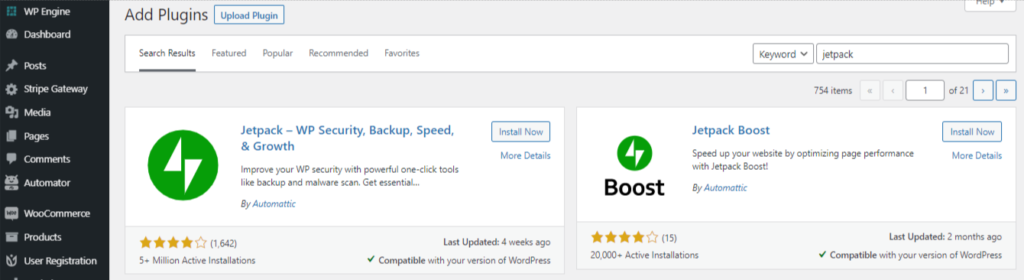
You will be asked to log in to your WordPress.com account, if you don’t have one, you need to register to use the plugin. Once logged in, click on “approve”. Then you will be asked to choose one of the plans of Jetpack, we are going with the Free plan for this guide.
Learn How to Add Custom WooCommerce Registration Form on Your Store
Step 2: Configuration
To configure the plugin, go to WooCommerce > Jetpack > settings. Jetpack provides 6 areas that you can configure, these are security, performance, writing, sharing, discussion, and traffic.

You can easily toggle features on and off and see what works best for your store. Jetpack has an intuitive user interface and is extremely easy to use and configure.
Let’s discuss in detail what features you can enable or disable using Jetpack.
Security
The “backups and security” option is only available for paid plans. Other features include “downtime monitoring”, this feature alerts you when your site goes offline or comes back online, and “brute force protection”.
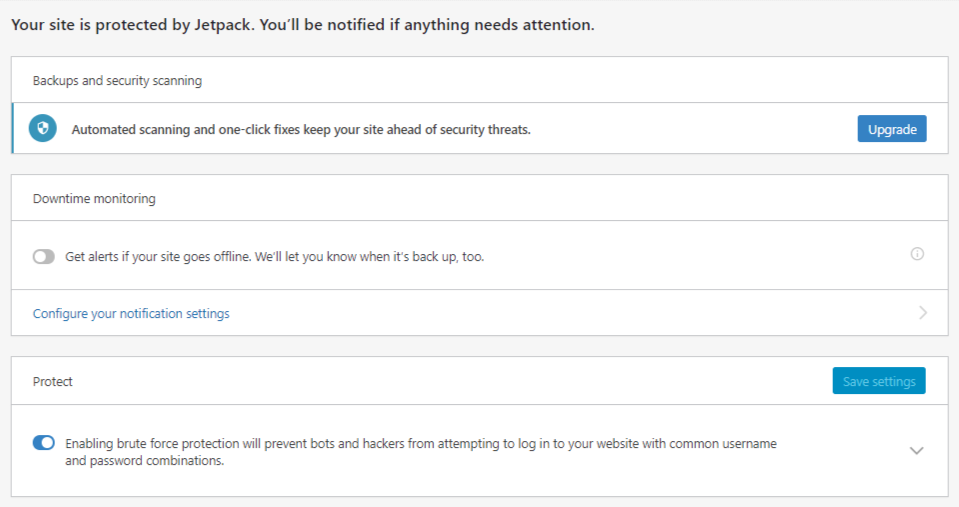
You can also auto-update plugins whenever a new version releases. This is not recommended as plugins can cause compatibility issues and updates should be tested in a staging site before being published.
Performance
Next up is Jetpack’s search optimization. This is a good and paid solution for sites that are search-heavy, it enables customers to find their products easily and without any hassle.
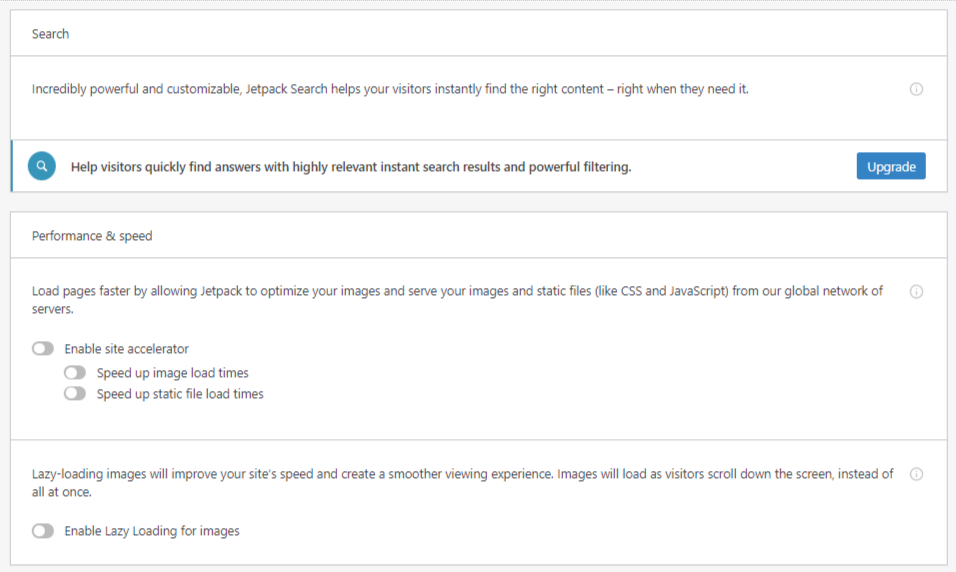
You can also reduce media file load times by compressing and formatting images to be supported by multiple browsers. Site speed can also be improved by enabling “lazy loading for images”.
Keep customers happy with the best WooCommerce Points and Rewards plugins
Writing
If you have a blogging site, you can benefit from the following features.
Jetpack enables you to display full-screen carousel slideshows and also choose from a white or black color theme. It also provides multiple options in its “Composing” section, such as Markdown support, LaTex support, and copy and paste pages.
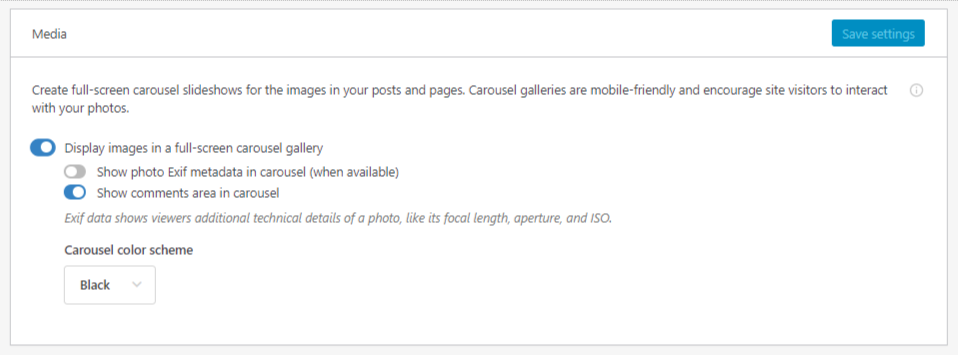
You can also create custom content types such as reviews and testimonials.
Sharing
Jetpack’s Publicize feature enables you to share your blogs and posts on social media accounts, as mentioned above. You can also add share buttons and a like button at the end of your product page or blog posts.
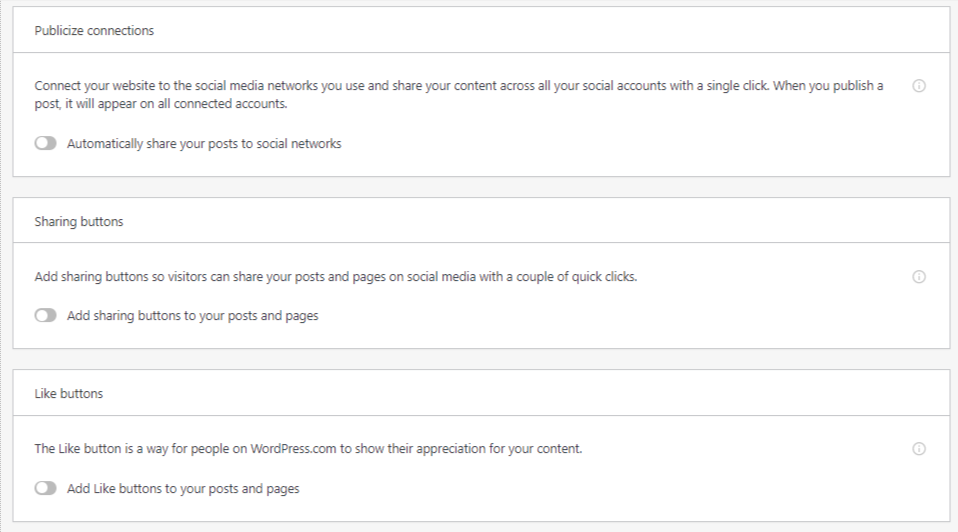
Discussion
In the Discussion section, you can enhance the comment functionality by enabling users to comment through their social media ids. You can also enable “Markdown use” for comments and add the “comment likes” option.
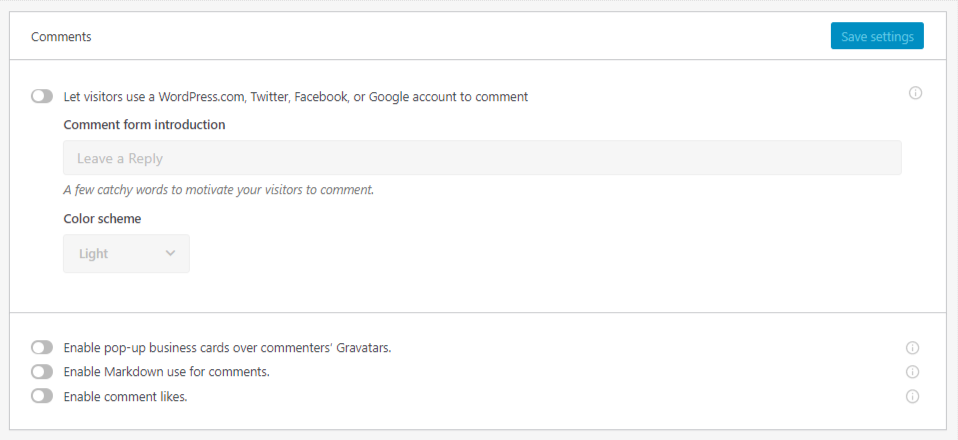
It also has a subscription functionality where visitors can subscribe to new posts and comments via email.
Traffic
In the Traffic section, you can display ads, optimize SEO, and enable Google Analytics, but all these features are available for paid plans only.
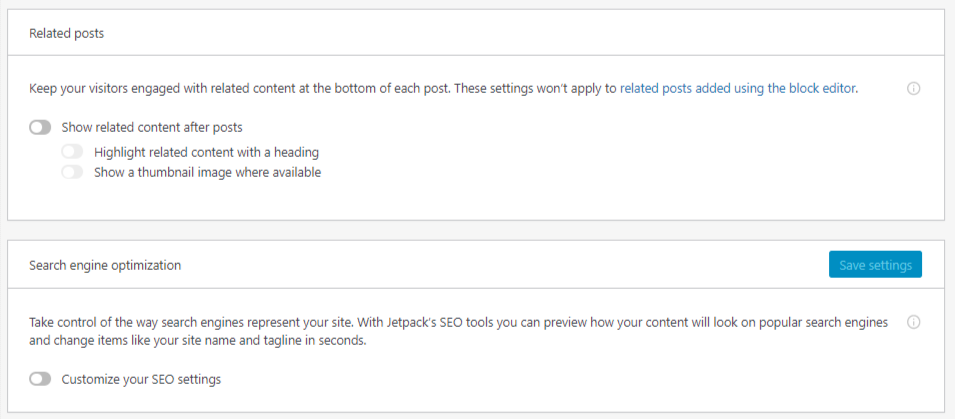
Whereas, you can add a related posts widget on your website in the free plan and generate sitemaps.
Better watch out for the Top Common WooCommerce Mistakes and learn how to avoid them
Connection Errors
If you are facing any connection errors, then perform any of the following steps and see if it helps.
- Be it Jetpack or any other plugin, connection issues can usually be resolved by disabling all plugins on your site and trying to connect the plugin, in this case, Jetpack, again. If resolved, enable all other plugins one by one and see where the problem arises.
- The connection error can also be caused by an outdated theme. Chances are your theme is not updated and compatible with Jetpack’s version. For this, first change to the default WooCommerce theme and see if the issue is resolved. If yes, then find a better and updated theme, and if not, then contact WooCommerce support.
Learn Why And How to Use WooCommerce Anti-Fraud Plugins
Wrap-Up
Jetpack is a one-stop shop for all your store management needs. Although some people might prefer feature-specific plugins, as they offer advanced functionality, Jetpack is suitable for businesses that don’t need extensive functionality. By following our step-by-step guide, you can easily connect Jetpack and WooCommerce. We hope this article helped in understanding Jetpack, its many features, and how it can help your site improve and grow.



