Despite all the new trends in marketing, email marketing is still the most effective way to attract customers to your site or recover an abandoned cart. MailChimp is one of the largest email marketing plugins available whose integration with your WooCommerce store could help you gain sales and traffic.
With WooCommerce MailChimp integration, you can set up email campaigns, track sales, send automated cart recovery emails, and generate product recommendations as well. It helps in syncing your WooCommerce data into a MailChimp account and take your marketing to the next level.
In this article, we will discuss the step-by-step integration using the MailChimp for WooCommerce plugin and how to configure the plugin according to your business.
About MailChimp
MailChimp is an extensive marketing tool that enables you to combine your marketing channels, create campaigns, and try to reach a larger audience. It is perfect for small and large businesses alike as it helps you achieve your goals regarding conversions, sales, and traffic quickly and easily.
Not only does it give suggestions, but also helps you create better content to reach the right audience at the right time. It offers a multitude of advanced features that can help you build, launch, and grow your business.
WooCommerce MailChimp integration would enable you to utilize customer data and purchases in an effective way to guarantee more sales and conversions. So without further ado, let’s learn the process.
WooCommerce MailChimp Integration Process

1. Installation and Activation
Before installation, you need to download the MailChimp for WooCommerce plugin. Then go to WooCommerce > Plugins > Add new and upload the zip file of the plugin provided after download. After uploading, click on install now and then activate.
2. Connect MailChimp and WooCommerce
For this step, go to WooCommerce > MailChimp > and click on connect account. A popup will be activated, asking you to sign in to your MailChimp account, if you don’t have one, you can create it right that instant. After logging in, click “Allow” to enable integration.
3. Configuration
After connecting WooCommerce and MailChimp, you can configure the plugin according to your requirements. These steps involve store, audience, and interface settings.
3.1 Store Settings
In the store settings, you need to add general information such as the store’s name and address, email, country, and contact information. You also need to set up locale and add currency, timezone, etc.
3.2 Audience Settings
Next, you need to fill in your audience setting, such as choosing a default email address, email name, and subject of the email. Then you need to add the audience or choose your existing audience list to be integrated. After all the fields are filled out, click on Start Sync and wait for the procedure to complete. The time taken will depend on your store data amount.
You can also resync your audience settings in case of a connection failure. Don’t worry, none of your data will be lost in the process.
Moreover, you can also change the settings of your MailChimp WooCommerce integration directly from the WooCommerce dashboard.
Benefits of WooCommerce MailChimp Integration

There are many benefits of WooCommerce MailChimp integration as you can sync your customers, orders, coupons, and other data to improve your marketing efforts and sell more. let’s discuss these in detail.
1. Increase Sales and Traffic
MailChimp helps you increase traffic with its extensive CRM tools which help you segment customers based on tags and categories to send targeted emails and build stronger relationships.
Moreover, you can also take advantage of social media ads on Facebook, Instagram, and Google ads. It also helps you in creating attractive social media posts to win potential customers.
2. Increase Revenue
The only way your customers will remember you is if you are in constant contact with them. Running a business does not give you the time to engage routinely with your audience, but with WooCommerce MailChimp integration, it is possible. You can automate multiple email types such as welcome, thank you, first purchase, abandoned cart, product recommendations, and much more to be in constant touch with your audience.
You can also use retargeting ads on social media to bring back inactive customers or previous buyers. It also has a feature called Purchase Likelihood that helps in monitoring returning customer behavior and their likelihood of purchasing again.
3. Analysis and Reporting
If it’s not working, it has to go. MailChimp provides you detailed insights regarding your sales, performance, marketing campaigns, ads, and much more to help you determine if your current strategy is working or you need to make some changes. You can also use its A/B testing feature to test out different marketing campaigns simultaneously and see which one is better.
There are many more features available that can greatly benefit your store and take your marketing campaigns to the next level. So what are you waiting for?
Related: Best WooCommerce Conversion Tracking Plugins for Your Store
Fix Errors
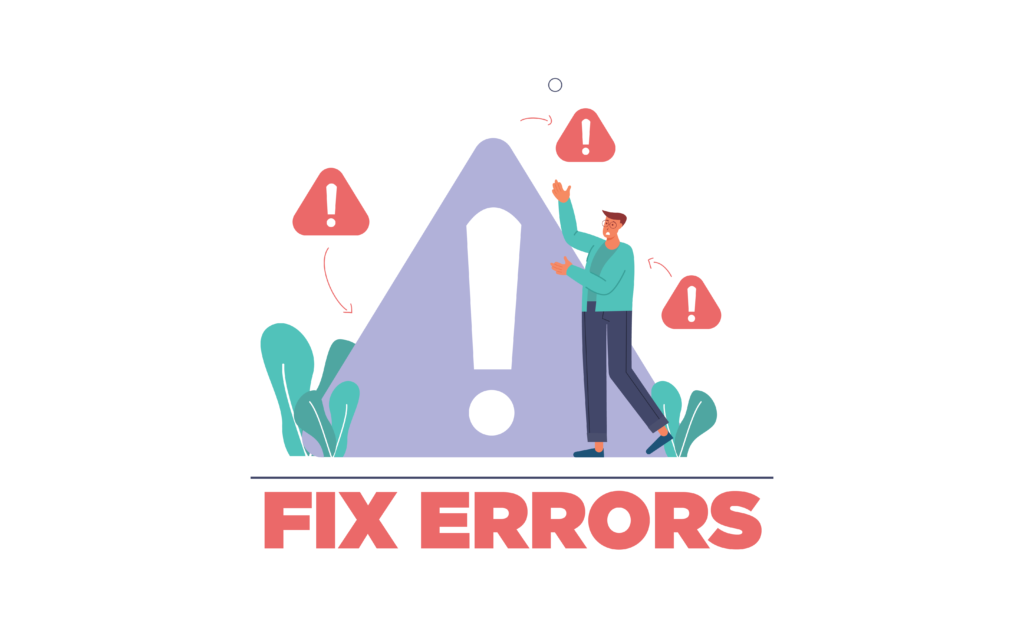
1. Why isn’t my store syncing with MailChimp?
If deleting and re-installing the plugin is not working out, then you need to see if you have all the requirements available for MailChimp to sync. WooCommerce requires PHP 7 or greater, and it’s better to regularly update both WooCommerce and MailChimp for a smooth syncing and integration process.
If this still doesn’t work, try deactivating all plugins except WooCommerce and MailChimp for WooCommerce or switching themes. Reach out to their support team for other options.
2. Duplication Errors
Another common error that occurs when you delete and re-install MailChimp for WooCommerce is seeing a duplicate connection. This occurs when you forget to deactivate the plugin before deleting it. Thus, to eradicate this problem repeat the reconnection process.
Another duplication error occurs when the same notifications or emails are sent by WooCommerce and MailChimp together. To undo this, disable the corresponding notifications from WooCommerce and let MailChimp handle the email automation.
Compare WooCommerce with another good eCommerce platform: WooCommerce vs Ecwid
Final Words
By WooCommerce and MailChimp integration, you get access to advanced marketing tools that can help you increase sales and revenue. It automates email marketing, social media posts, and ads to help you achieve your goals faster. Thus, build a lasting relationship with your audience and increase brand recognition and loyalty.
Like our guide? Checkout other detailed guides for various plugin integration with WooCommerce.



