Many plugins and extensions associated with WooCommerce are designed to provide eCommerce functionality to your site, then how are WordPress WooCommerce Shortcodes different?
WooCommerce shortcodes help in simplifying the shopping experience by adding product-associated features to your website. With the help of shortcodes, you can also increase the functionality of your site by placing creative panels in the sidebar, header, page, blog posts, etc.
Shortcodes help in building eye-catching storefronts. Several shortcodes are available, all have a specific function and you can use them on many pages such as My Account, checkout, etc. Shortcodes are pre-built in WooCommerce but you can add plugins for more!
How To Use WooCommerce Shortcodes?
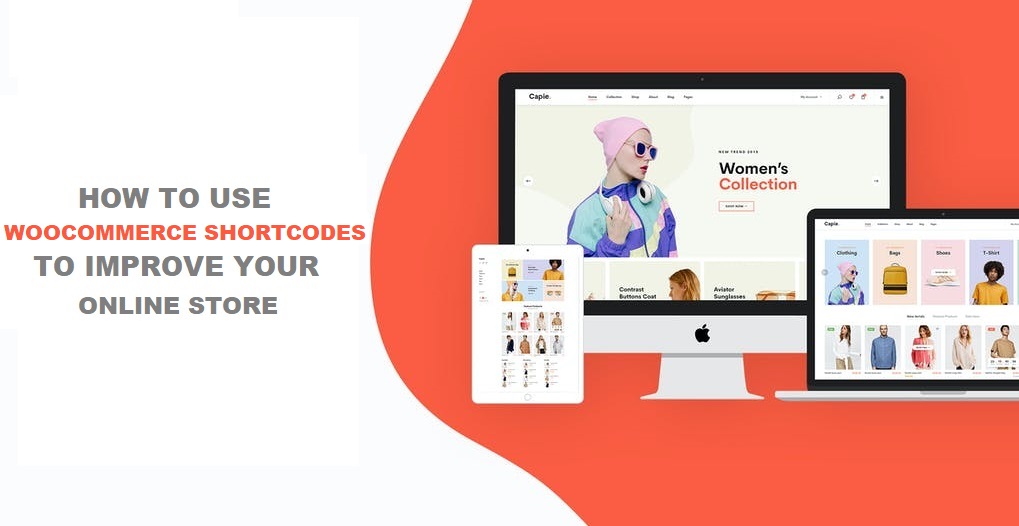
WooCommerce shortcodes are simple to use. There is no need to have expert coding skills to benefit from these. You can simply write the shortcode you want in the text editor section within WordPress and the shortcode will appear. You can also use multiple shortcodes on a single page.
If you are using text editors like Gutenberg or Elementor, you would be aware of “Shortcode Block”, you can simply enter the shortcode there and enjoy cool features.
You can find the list of shortcodes available on WooCommerce from here. Simply browse for the one you want, then go to the admin dashboard, go to add new, then paste the shortcode and publish the page to see the real-time effect.
These shortcodes are compatible with any WooCommerce theme installed and provide product display options, filtering products, and much more.
Offer flexible payments by using the Best WooCommerce Recurring Payment Plugins.
Boost Your Store With WooCommerce Shortcodes
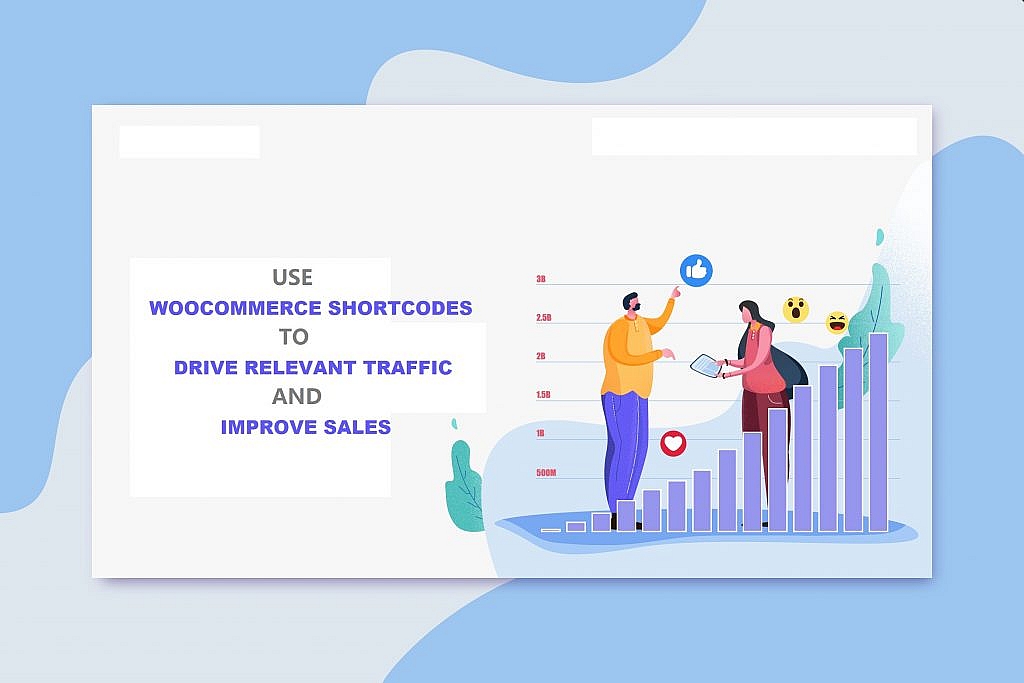
WordPress WooCommerce shortcodes are designed to enable functionality on your website and make it user-friendly. With the help of shortcodes, you can add product-focused widgets on your website, anywhere you want.
Shortcodes are also immensely flexible. You can use multiple shortcodes on a page and use shortcodes within shortcodes without losing operation. Moreover, shortcodes enable the customers to easily navigate through the site, view maximum products, and get extra information regarding each product available.
By installing the WordPress WooCommerce Shortcodes plugin, you can have a dropdown list of shortcodes available within the WooCommerce text editor. Thus, no more searching required, just find the desired shortcode from the TinyMCE dropdown menu and add it to the text, and enjoy a fully functional eCommerce store. A shortcode button will also be added to the WooCommerce text editor section.
WooCommerce Shortcodes’ Troubleshooting
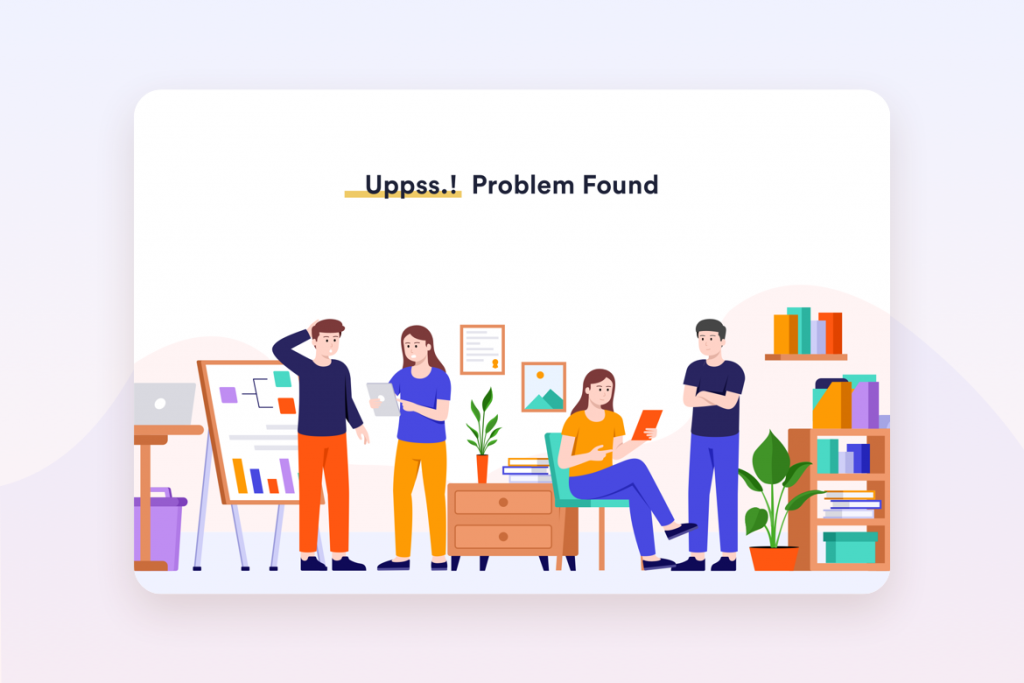
The shortcodes in WooCommerce although simplify function, could sometimes end up troubleshooting. One of the most common errors faced using shortcodes is the specified function not showing up properly or at all. In such cases, it is advised to check if the shortcode is not pasted in the <pre> tags. If it is, then you can easily remove these tags from the HTML text editor.
Related Article: WooCommerce vs nopCommerce – Let’s Compare the Fundamentals
Top 15 WooCommerce Shortcodes For Your Store
We are going to list some of the most useful WooCommerce Shortcodes available and discuss how they can boost your online store.
- Products Shortcode For WordPress WooCommerce
- WooCommerce Product Category
- Quick View WooCommerce Shortcode
- WooCommerce Recent Product Shortcode
- Product Table Shortcode
- WooCommerce Shortcode For Featured Product
- Add To Cart WooCommerce Shortcode
- Sale Products Shortcode
- WooCommerce Related Products Shortcode
- Best Selling Products Shortcode
- Top Rated Product Shortcode
- Order Tracking Shortcode
- Live Product Filter Shortcode
- WooCommerce Checkout Shortcode
- My Account Shortcode
1. Products Shortcode For WooCommerce
This WooCommerce product shortcode enables you to showcase your products in a grid-like fashion. You also have the flexibility of changing the number of products displayed in a column and in what fashion. For instance, you can display the products either in descending or ascending order by their order date, id, rating, title, etc.
With this shortcode, you can customize your storefront however you like. The following shortcode, will display six products in 3 columns by their order date in descending order.
[products ids="1,2,3,4,5,6" orderby="date" columns="3" order="desc"]2. WooCommerce Product Category
With WooCommerce Product Category shortcode, you can easily display products in categories in grid style. You can also create a separate page for all product categories or separate pages for each individual product category. Either way, it is really simple to use.
- [product_category] – Will display products in a specified product category.
- [product_categories] – Will display all your product categories.
For specified products, you have to mention the ID of the product category. You can easily find the ids by going to products, then categories, and then click on any category, the URL on the browser will display the ID.
You can also customize the number of products and columns, the order by which products are displayed, and hiding empty categories as well.
Want the best managed hosting for your WooCommerce store? Check out the Best WooCommerce Hosting.
3. Quick View WooCommerce Shortcode
With Quick View WooCommerce Shortcode for WordPress, you can add detailed descriptions of each product and show variations as well.
This shortcode allows you to add a quick view button at the bottom of each product displayed, thus the customer can easily view a magnified image of the product, along with a description, variations, and price, and does not need to navigate to the individual product page.
For this, you need to install the Quick View Pro plugin. Once installed, go to WooCommerce settings, then products, and activate the plugin license. The plugin will also automatically add quick view buttons on your homepage and category pages. This WooCommerce product shortcode makes your site user-friendly and easy to navigate.
4. WooCommerce Recent Product Shortcode
The Recent Product Shortcode in another WordPress WooCommerce shortcode that helps you better display products. With this shortcode plugin, you can display all the recent products added on your website.
This shortcode helps the customers in finding out what’s new and overall enhances the outlook of your storefront.
[recent_products per_page="4" columns="4" orderby="id" order="ASC"]As a result, you can customize the number of products displayed, the number of columns they are divided into, the order they are displayed in and the order by, which could be random, rating, order date, title, ID, etc.
Want to become an online wholesale store owner? Use the Best WooCommerce Wholesale Plugins.
5. Product Table Shortcode
There are many types of WooCommerce Product Shortcodes available but they only showcase the products in grid style. By installing the WooCommerce Product Table shortcode plugin, you can customize the products in a table along with other rows and columns.
Moreover, the Product Table shortcode is beneficial for wholesale websites and for viewing a larger number of products per page. It is a flexible and versatile shortcode and changes the outlook of your store page in a productive manner.
The shortcode [product_table] is also compatible with over 50 other shortcodes such as; Cart Shortcode, Product Category, Recent Products, Featured Products, and much more.
6. WooCommerce Shortcode For Featured Product
The Featured Product shortcode is similar to Recent Products. It also allows the website owner to display their favorite products as featured on your webpage.
You can do this easily by logging in to the admin dashboard, then go to products. In front of each product, you will see a star icon, click on the icon, and set it as featured.
The shortcode for this feature is:
[products limit="4" columns="2" visibility="featured" ] This will show 4 products divided in 2 columns under the featured category.
You can always use the Table Product shortcode plugin to showcase the featured products in a table format. The code will change as follows:
[product_table term="product_visibility:featured"] 7. Add To Cart WooCommerce Shortcode
WooCommerce comes built-in with an “Add To Cart” shortcode. This shortcode allows you to add an “add to cart” option on each individual product in the products page.
By using this shortcode, [add_to_cart] you can showcase the cart option by putting in the product ID. You can also include the price of the product by adding (show_price=”.”) in the shortcode.
In the case of variable products, it will show “select options” instead of “add to cart option”. You can also use the Table Product Plugin to display products in table format along with prices, quantity, and variations.
Related Article: 18 Effective Tips to Increase WooCommerce Sales
8. Sale Products Shortcode
Shortcodes in WooCommerce enables you to display products according to different attributes. One of them includes showcasing products on sale by Sale Products shortcode.
Here is the shortcode:
[products limit="4" columns="4" orderby="popularity" class="quick-sale" on_sale="true" ]This will show you 4 products in 4 columns by their popularity and on-sale items.
It also adds a SALE! button below each product, capturing the attention of the customers and increasing sales.
9. WooCommerce Related Products Shortcode
The Related Products shortcode in WooCommerce is a great way for indirect marketing of similar products. So by using this shortcode, website owners can showcase similar products to what the customer is browsing.
These products are also shown at the bottom of the individual product page and you can customize the number of products displayed as well.
The shortcode for this is:
[related_products per_page="4"] You can set the limit for products displayed. With WooCommerce, you can display related products anywhere on the page, such as the sidebar.
10. Best Selling Products Shortcode
If you want to display your best selling products on a page, then this is the shortcode for you. With this shortcode, you can limit the number of products displayed.
The shortcode is:
[products limit="3" columns="3" best_selling="true" ]You can also use the Table Product shortcode plugin to show your best selling products in a table format along with other columns of add to cart, price, variations, etc.
11. Top Rated Product Shortcode
WooCommerce comes with a built-in review and rating feature for your products. You can also use the Top Rated Product Shortcode along with this plugin to display the most popular products on your webpage.
The shortcode is:
[top_rated_products per_page="8" columns="4" orderby="date" order="ASC"]You can customize the number of products and columns along with the order format, such as ascending and descending order.
12. Order Tracking Shortcode
You can provide your customers with the ease of tracking their orders by creating a page with Order Tracking shortcode. Although WooCommerce does not have a built-in order tracking page. But with this plugin, you can easily create one by going to WooCommerce, then add a new shortcode block and paste the shortcode [woocommerce_order_tracking].
This is also sent along with the order receipt and email confirmation.
13. Live Product Filter Shortcode
This shortcode in WooCommerce allows real-time product filtering. Live Product Filter shortcode will show the related products as soon as the customer starts typing. There are many different attributes available on which you can filter the product, some of these are:
Live Product Search Filter – [woocommerce_product_filter]
Live Product Attribute Filter – [woocommerce_product_filter_attribute]
Live Product Category Filter – [woocommerce_product_filter_category]
Live Product Price Filter – [woocommerce_product_filter_price]
Live Product Tag Filter – [woocommerce_product_filter_tag]
14. WooCommerce Checkout Shortcode
Once WooCommerce is installed, you get a pre-made checkout page. This page is also created with the shortcode [woocommerce_checkout].
With this shortcode, you can generate or place the checkout page anywhere, such as at the bottom of the page, below a table, etc.
15. My Account Shortcode
WooCommerce automatically creates a “My Account” page once it is installed. The shortcode used for this purpose is, [woocommerce_my_account].
You can change the location of the My Account page and also use it as a registration and login form for customers.
Conclusion
You can make your website smarter and faster with the help of WooCommerce Shortcodes. Shortcodes are small bits of code that turn your website user-friendly and easy to navigate. Therefore, by using WooCommerce shortcodes you can elevate the customers’ shopping experience.
WooCommerce shortcodes are numerous and each built for a specific purpose. With these shortcodes, you can showcase your product in the best way possible. You can also choose different formats you want to display them in, such as a table or grid. You can also limit the number of products, the attributes they are displayed by and order format. The different attributes are based upon seasons, tags, price, size, best selling, top-rated, recent, on sale products, etc.
WooCommerce Shortcodes are not only product-focused, but they also add smart widgets, pages, sidebars, etc to make your site accessible.
Moreover, WooCommerce shortcodes are flexible and allow complete control over your storefront customization. By installing the WooCommerce shortcode plugin, you can easily pick out your desired shortcodes from the dropdown menu.
WooCommerce shortcodes overall increase the performance and functionality of your website, make it faster, easier to operate, and product-focused. And the best part is that WooCommerce shortcodes are usable by all levels of expertise.



