Stock display on WooCommerce is a great way to aid decision-making and encourage sales. And it also prevents you from sending cancellation or delayed emails in case the product isn’t available or out-of-stock. Thus, we are going to show you how you can set up this feature in your WooCommerce store without any plugins. Let’s get started.
Use the best WooCommerce Social Proof plugins to increase sales and conversion with word-of-mouth marketing
Changing Stock Display on WooCommerce
Instead of showing the actual number of stock left, you can just show the “in-stock” tag, as it’s unnecessary for some stores. Although, if you are selling limited or exclusive items and want to create scarcity and urgency in customers, showing available stock left is a great social proof marketing technique.
For this,
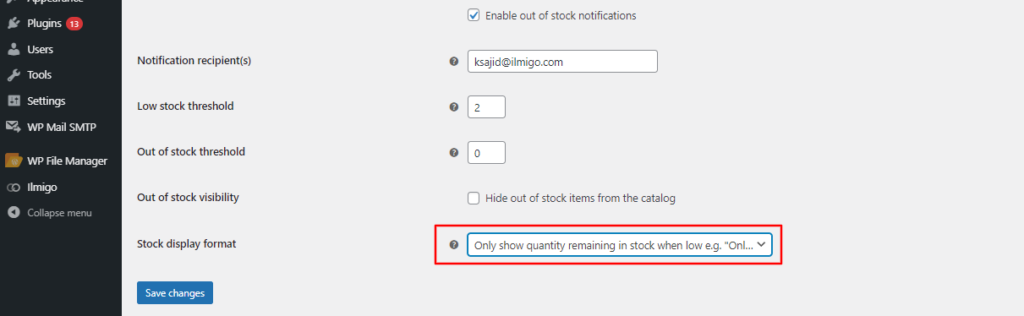
- Go to WooCommerce > Settings, and click on the “Products” tab.
- Click on the “inventory” tab under the Products tab.
- At the bottom of the page, in front of the “Stock display format” option, click on the dropdown menu and select the “Only show quantity remaining in stock when low” option.
- Click on “save changes”
And that’s how you show the stock display on WooCommerce. Reach out to us for similar queries.
You can also check out similar articles on our blog.



