Running an eCommerce store is no easy task, although WooCommerce greatly simplifies the process of online store setup and configuration, there is a lot more that needs to be managed on a daily basis to effectively run a business. For example, new customers, orders, subscription renewals, finance, and much more. Luckily, WooCommerce is a flexible eCommerce platform and enables you to integrate third-party apps and plugins to manage such operations. Similarly, with the help of WooCommerce Zapier integration, you can integrate your store with 3000+ web apps and automate unlimited triggers and actions, so that you don’t have to worry about repetitive tasks every day and focus on your business strategy.
In this article, we will guide you through the WooCommerce Zapier integration process. But first, let learn more about the plugin and how it works.
Check out our list of the best WooCommerce Payment Gateways to streamline cash flow
About WooCommerce Zapier

WooCommerce Zapier helps you speed up your eCommerce store processes by doing the task instantly as soon as a change occurs. You can either send the tasks to Zapier web apps or automatically create and update tasks using Zaps, which you need to create yourself.
Zapier enables both two-way and one-way integrations. In two-way integrations, you can handle operations like orders, customers, coupons, products, and subscriptions. Whereas, one-way integrations are for bookings.
The plugin is compatible with all WooCommerce shipping methods, payment gateways, and currencies. Basically, it enables you to create complicated and interlinked automated workflows so that you never forget a task and speed up processes on your website.
Key Features
- Offers one-way and two-way integrations.
- Manage finance with bookkeeping apps like Quickbooks, Xero, etc.
- Integrate with social accounts like Twitter, Facebook, and Instagram.
- Create multiple triggers and perform interlinked actions.
- You can also use SMS notification apps.
Learn how to Integrate Clover POS and Payment Gateway with WooCommerce
How does it Work?
WooCommerce Zapier integration works by integrating third-party web applications and syncing data in between WooCommerce and apps to form intricate workflows and perform multiple backend processes, all automatically.
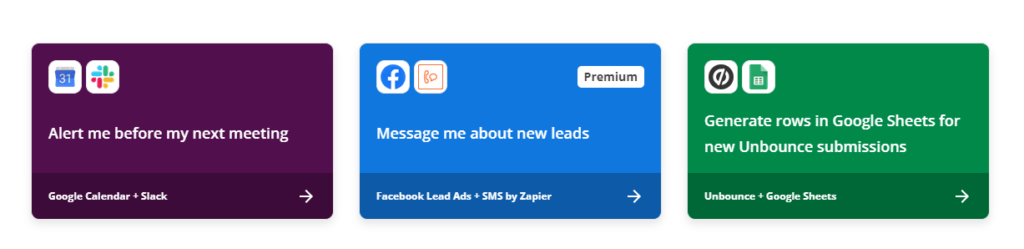
It works by creating multiple triggers, that will elicit a response from any of the relevant or linked web apps. For example, when a new customer signs in, it works as a “trigger”, which will automatically create a coupon or send a welcome email to the customer as an “action”. You can create unlimited combinations and easily manage your store without any hassle or doing everything manually.
Learn how to Beat the Competition with these 7 effective eCommerce Strategies
How you can Automate your Store using WooCommerce Zapier
WooCommerce Zapier integration helps in automating multiple backend processes in your store, let’s see how some of the integrations work and how they benefit your business.
1. Updates CRM

Customer relationship management is crucial if you want to sustain your business and stay up-to-date regarding your customers, their likes, dislikes, interests, and much more. There are many tools available that can help you in this regard by collecting and displaying all customer information on a single dashboard. This data helps in devising future marketing strategies and campaigns, helps in boosting sales, and much more.
With Zapier, you can automatically and instantly transfer customer data to a CRM platform as soon as a new customer signs up. You can integrate this data with multiple apps by creating triggers and actions. For example, add new customers to ActiveCampaign or HubSpot contacts, etc.
Keep your customers happy with the best WooCommerce Points and Rewards plugins
2. Easily Manage Finances

Bookkeeping and managing finances are also necessary evils when running an online store. Accurate finance reports help in managing your business and keeping track of your sales, revenue, and overall store success and performance. Errors in finances could result in false legal claims and complaints. Thus, with the help of WooCommerce Zapier integration, you can automate this process by integrating your accounting data with Quickbooks software.
Quickbooks helps in managing and organizing sales receipts, financial transactions, etc. And you can see all your sales organized in a single place. You can use Zaps like “Create QuickBooks Online sales receipts for new WooCommerce orders”.
3. Promote on Social Media
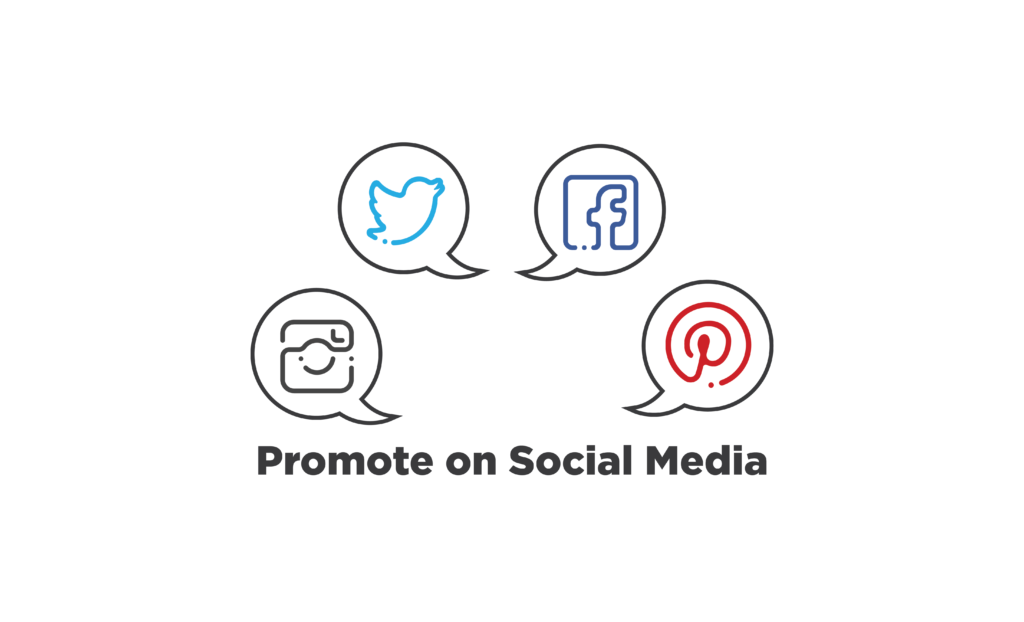
70% of consumers search for products they need to buy on Instagram and Facebook. Thus, social media marketing has a huge impact on your sales and increases brand awareness. If you want to utilize the power of social media on your WooCommerce store, you need to devise a proper strategy, be consistent, and plan out content. And doing all of this manually is quite difficult.
WooCommerce Zapier integration enables you to create Zaps that can automatically sync in new products and publish them on your social media accounts like Facebook, Instagram, Twitter, and Pinterest.
Build trust and authenticity with the best WooCommerce Social Proof plugins
4. Organized Order Fulfillment
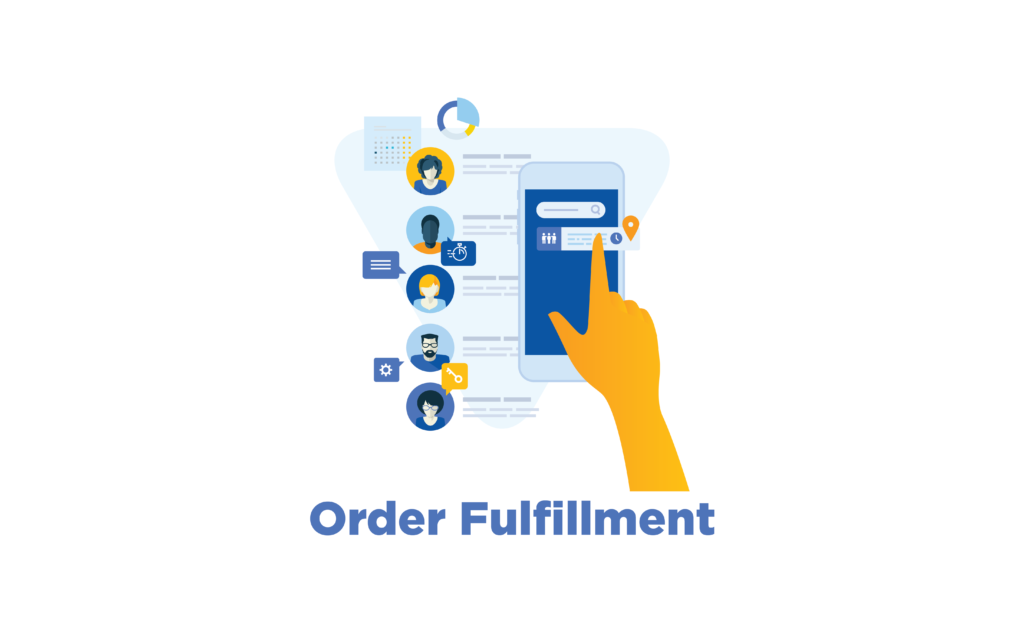
Since we are automating everything, why should orders be left behind? If you run a busy store, chances are you might accidentally overlook a few new orders, this would be terrible for your brand image and sales. Thus, Zapier enables you to integrate and sync up orders, so you can receive notifications as soon as a new order is placed. For this purpose, you can use Slack or Gmail. Moreover, Zapier can also send you notifications of order summaries within a time period.
Furthermore, you can also link your orders to project management apps like Trello to automate workflow and keep track of packing and shipping.
5. Automate Reporting
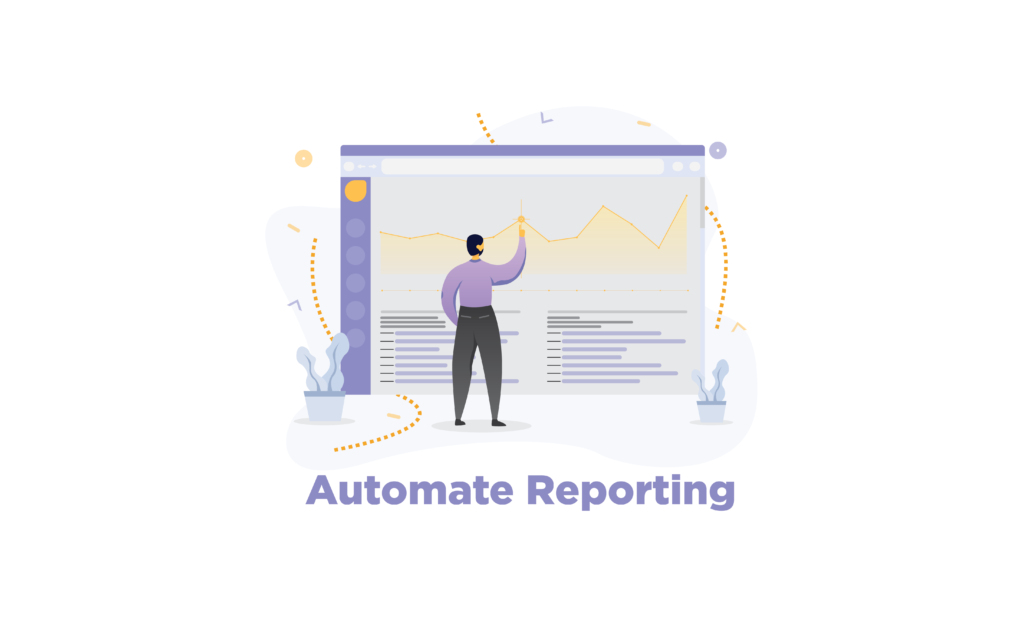
Having all your orders neatly organized in a spreadsheet is not only pleasing to look at but also helps in detailed reporting and easy management. With WooCommerce Zapier integration, you can create Zaps that will automatically transfer new orders information to your chosen spreadsheet app such as Google Sheets, Excel, Airtable, etc.
From order fulfillment to finances, everything can be automated by using Zapier and its integrated web apps. To benefit from this plugin, read ahead for a step-by-step guide on how to integrate Zapier into your WooCommerce store.
Improve your shopping experience with the best WoooCommerce Reporting plugins
How to Integrate Zapier into your WooCommerce Store
Step 1: Installation
First, you need to buy and download the WooCommerce Zapier plugin from the WooCommerce marketplace. Then go to WooCommerce dashboard > Plugins > Add new. Click on the “upload plugin” button and add the file that you just downloaded. Once loaded, install and activate the plugin.

Step 2: Create a Zap
Now it’s time to configure the plugin and create your first Zap, which will consist of a trigger and the actions that will be taken against it. For this, you first need to create an account on Zapier and then log in to www.zapier.com. On the Zapier dashboard, click on the “make zap” button on the left sidebar.
The first thing you need to do is select an app for this zap. Here you have to search for WooCommerce and then authenticate your store by adding in the URL and administrator username and password. Click on “Continue” to complete the process.
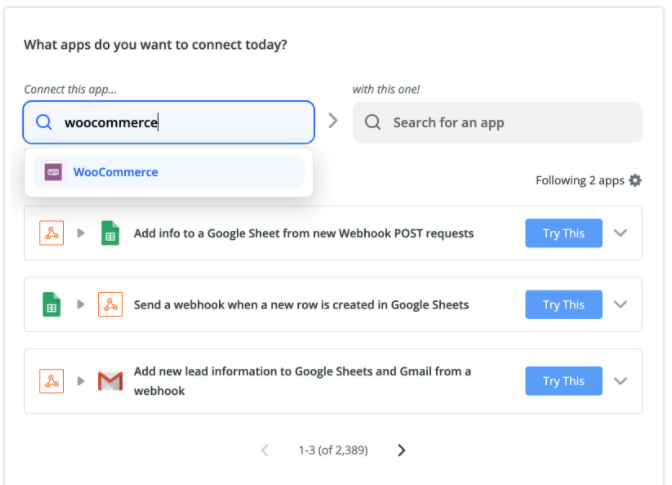
Create a Trigger Event
You need to add your WooCommerce data into Zapier to create a trigger. In the “choose app and event” option, choose WooCommerce and then select the “resource”, i.e the data type you want to transfer to the zap.
Now you need to choose the trigger event, for example, Subscription Created, New Order, Order Status change, etc. Then in the “Find Data” step, click on the Test and Continue button to retrieve the data sample and see how your zap works.
Now that your trigger has been created, you need to create action events to automate the steps that will be taken after a trigger has been triggered.
Create Action
Here you need to follow the same steps as above, i.e choosing WooCommerce and choosing an action in the “choose action event” dropdown menu. For example, if you have chosen the trigger “new order” and you want all your orders to be automatically listed in a spreadsheet, choose the action “Create a spreadsheet”. You can choose the web app you want to use for this purpose and further configure it. Click on “continue”.
In the “Find Data” step, click on the Test and Continue button to retrieve the data sample and see how your zap works.
And that’s it! You can create unlimited zaps using this method and automate workflow easily.
Learn to Add Custom WooCommerce Registration Form on your WooCommerce store
Wrap-Up
The WooCommerce Zapier integration is a great way to manage multiple backend operations and repetitive tasks of your WooCommerce store and automate workflow. Workflow automation reduces manual labor and saves yous time and error. Tasks like creating spreadsheets of orders, customers, updating CRM, sending SMS notifications, and much more can all be done automatically with this integration. This will not only improve work but also help in customer satisfaction. We hope this article helped you. Check out similar guides for easy step-by-step integrations.



