When a customer visits your site, what is the first thing they are going to notice? The landing page. The average conversion rate for landing pages across all industries is 9.7%. Thus, the need arises to optimize your landing page and add content that entices your customers and results in actions. Don’t worry, we have got you covered! The Woohoo Bar is a notification bar and countdown timer plugin that helps you boost sales by creating urgency.
This plugin enables you to add social proof on your site, as you can display your ongoing sales or trending items through the countdown timer and persuade your customers to purchase.
In this article, we will discuss the features and benefits of WooHoo Bar and how you can set it up on your WooCommerce store.
Learn how to use WooCommerce Email Marketing Tools in our detailed guide
Benefits of WooHoo Bar
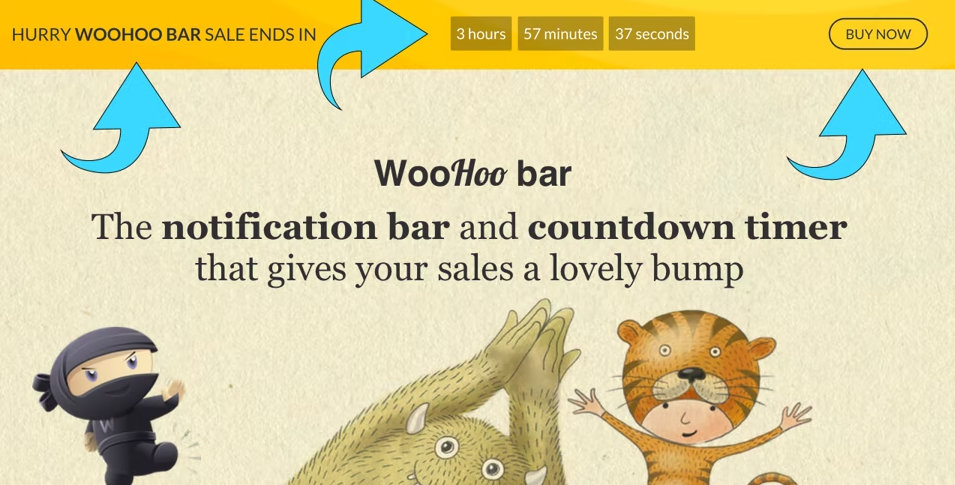
The WooHoo Bar might seem like a simple plugin, but its benefits can have a huge impact on your sales and revenue. As stated above, optimizing your landing page with powerful CTAs can encourage customers to buy from you, thus increasing profit.
It also promotes your products, thus increasing and improving your marketing efforts. You can effectively communicate with your customers with little to no effort.
Other benefits involve creating urgency, enticing customers, and elevating your website design. You can also customize the countdown timer and notification bar according to your brand guidelines. And since it is integrated with WooCommerce, you can set up these features for individual products and categories on pages and posts, easily.
Moreover, the plugin is extremely easy to use and set up.
Check out our Beginner’s WooCommerce Accounting Guide and manage bookkeeping effortlessly
Key Features of WooHoo Bar
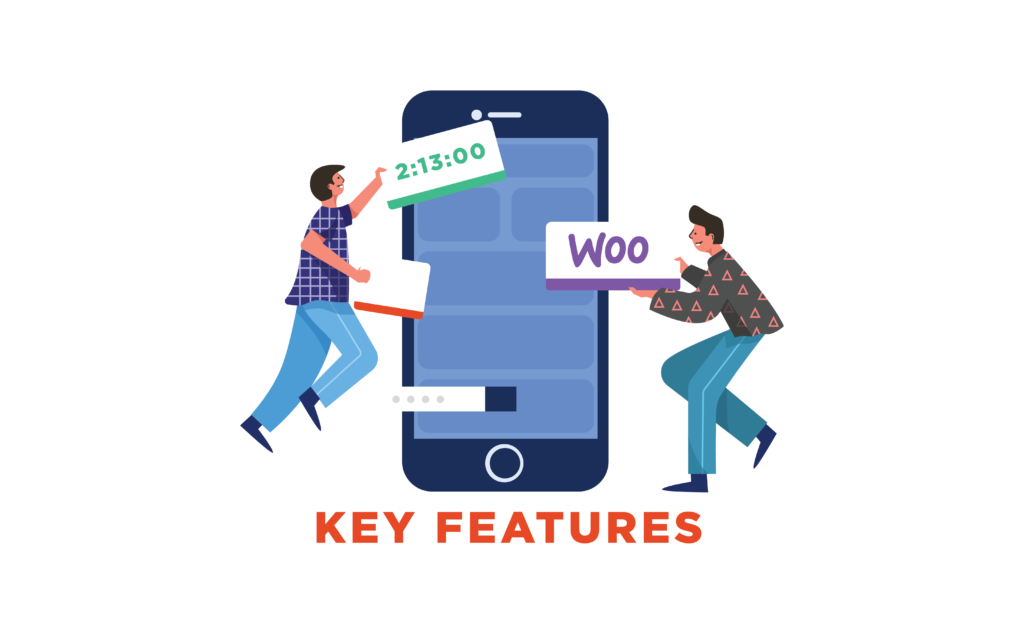
Even though this is a simple plugin, it has multiple features to help you boost your sales. Let’s discuss them in detail.
WooCommerce Integration
The WooHoo Bar plugin is integrated with WordPress and WooCommerce and thus you can benefit from notification bars and countdown timers on individual pages and posts. You can also create notification bars for specific products and categories.
Countdown Timers
There are 3 countdown timers available in this plugin:
- Fixed
With the Fixed countdown timer, you can set a start and end date and the countdown will run till the allotted time.
- Regular
With the Regular countdown timer, you can fix a time for every day, and the timer will automatically start and stop every day.
- Evergreen
Last and the most amazing of all, the Evergreen timer enables you to create personalized timers for each of your customers. For example, if customer X enters your website, they will see a countdown timer starting at 60 mins. Now when customer Y enters, they also see a timer set for 60 mins. And when customer X visits again, they see the remaining time left in their timer.
In this way, all of your customers benefit from special deals and offers and your marketing efforts are multiplied.
Customization
The countdown timer and notification bars are completely customizable. As they are built on the Gutenberg block editor, they have multiple design options. Moreover, you can also use 3rd-party block editors such as MailChimp.
You can set the position of the notification bar to stay at the bottom or top with the help of the sticky display feature. You can also change the height of the bar.
Mobile Responsive
All notification bars created are responsive on mobile devices, laptops, or any other screens.
Increase average order value with WooCommerce Upsell Plugins + Techniques
How to Set-Up Woohoo Bars on your WooCommerce Store
Now that we know how beneficial WooHoo Bars can be for your business, let’s see how to set it up. First, you need to download the plugin from the official website and upload it by going to WooCommerce > Plugins > Add new > upload. Next, follow the steps below.
Step 1
Go to WooCommerce dashboard > Woohoo bars > Add new. First, you need to add a title and then select the type of Woohoo bar you want. There are 3 types of bars available: text and button, text and countdown timer, start from scratch. For this guide, we will be choosing the text and countdown timer option.
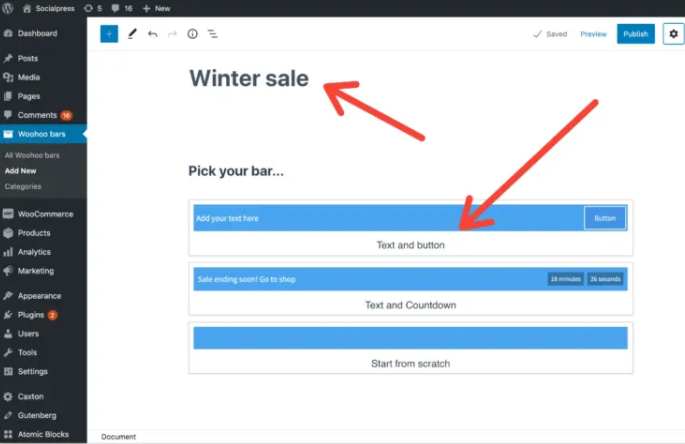
Step 2
Now you can add your desired text and choose the countdown timer type. By default, the fixed timer will be selected. To change it, click on the notification bar and then the “transform icon”, choose the countdown timer type from the dropdown menu.
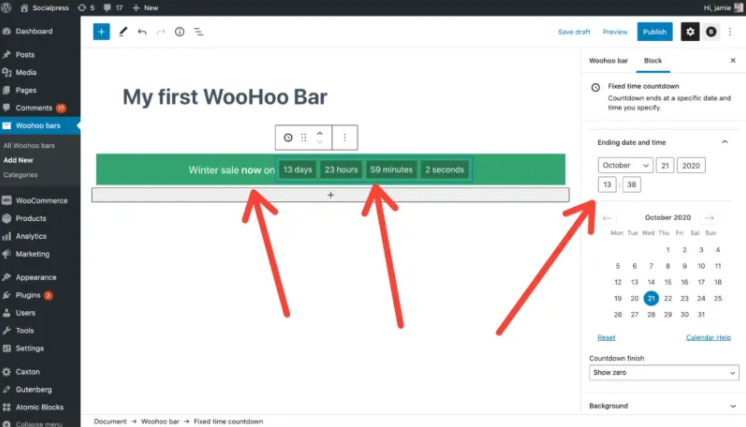
Step 3
Now you can customize the look and feel of your notification bar. You can change the background color, height, font size, font color, and much more. You can also add an image as a background. Same options for the countdown timer.
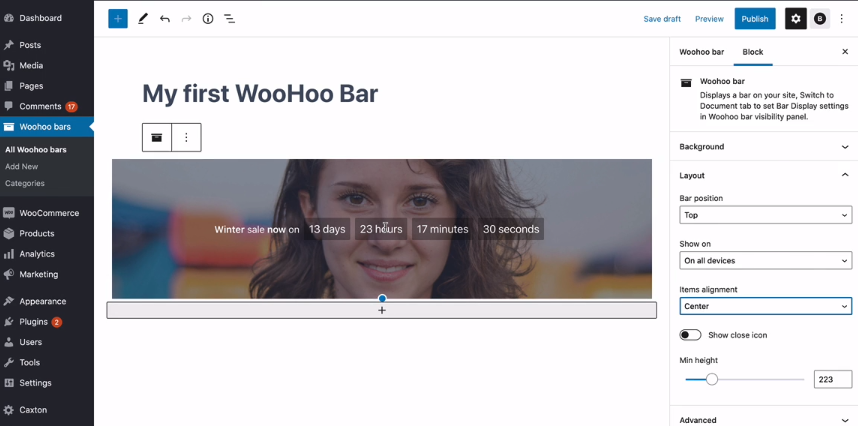
Then, in the layout section, you can set the position, top, bottom, fixed top, and fixed bottom. In the “show on” field, choose the option of all devices.
Step 4
Next, you need to set the visibility of the notification bar. You can choose to leave it inactive, everywhere, or on selected categories chosen by you. Click on “publish”. And your work is done.
To show the bar on a specific page, go to the selected page and add the Woohoo Bar block.
Check out the 7 Competitive eCommerce Strategies to Beat Your Competition
Wrap-Up
A notification bar might not seem enough but it does the job of gaining customer attention and increasing sales. With the Woohoo Bar plugin, you can create eye-catching countdown timers and promote your deals and offers effectively.



